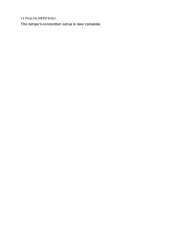Canon PIXMA MX712 Support Question
Find answers below for this question about Canon PIXMA MX712.Need a Canon PIXMA MX712 manual? We have 8 online manuals for this item!
Question posted by Klumff on June 11th, 2014
How Do I Connect My Pixma Mx712 To My Iphone
The person who posted this question about this Canon product did not include a detailed explanation. Please use the "Request More Information" button to the right if more details would help you to answer this question.
Current Answers
Answer #1: Posted by freginold on August 26th, 2014 12:06 PM
Your printer must be connected to your wireless network via either a Wi-Fi connection or an Ethernet connection. Once it's connected on the network, you can print from an Apple device by selecting Print and choosing the printer from the list of available printers.
If your printer is connected and you still can't print, you can find troubleshooting tips here:
http://support.apple.com/kb/ht4356
If your printer is connected and you still can't print, you can find troubleshooting tips here:
http://support.apple.com/kb/ht4356
Related Canon PIXMA MX712 Manual Pages
Similar Questions
Where Can I Find A User Review Of The Canon Pixma Mx712 Wireless Printer?
(Posted by rspgholam 10 years ago)
How To Connect Pixma Mx410 And A Iphone 4 Through Bluetooth
(Posted by jnedmagal 10 years ago)
How Do I Print Envelopes On Canon Pixma Mx712
How do I print envelopes on Canon PIXMA MX712?
How do I print envelopes on Canon PIXMA MX712?
(Posted by susanm2525 10 years ago)