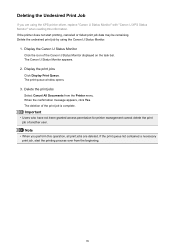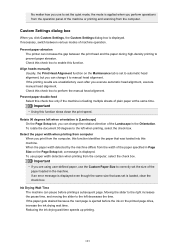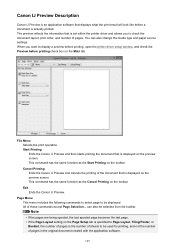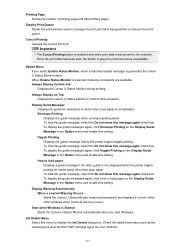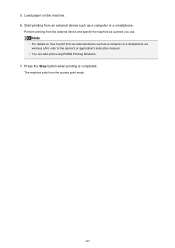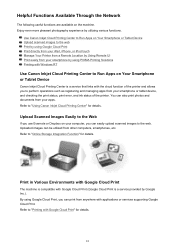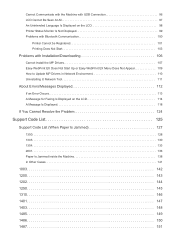Canon PIXMA MX532 Support Question
Find answers below for this question about Canon PIXMA MX532.Need a Canon PIXMA MX532 manual? We have 6 online manuals for this item!
Question posted by nina107 on June 8th, 2020
I Have A Pixma Mx532 And It Came Up With A 'printer Error 5100'; It Started Wit
Current Answers
Answer #1: Posted by waelsaidani1 on June 8th, 2020 6:27 PM
To try and resolve the issue, please follow these steps:
1. With a flashlight or other bright light, please check the paper feed areas of the printer and verify that there are no paper jams or obstructions in the printer that may be causing the error.
2. Look inside of the printer where the inks are located and ensure that there are no obstructions in there that may be causing the print head not to move freely.
3. Remove and reseat all of the ink tanks in the printer.
If you still experience the same error after performing the steps above, the printer will require servicing to resolve the issue. Please click on the Conact Us link below to obtain your servicing options.
This didn't answer your question or issue? Find more help at Contact Us.
Related Canon PIXMA MX532 Manual Pages
Similar Questions
New Cannon printer MX532. Setting up... machine doesn't move past "Support code 1890" in window scre...
the paper is jam in the printer what i can do?????
How do I turn off the Wireless on the Canon mx532
"Turn off power then back on again. If problem persits, see the manual." Initially we got as far as ...