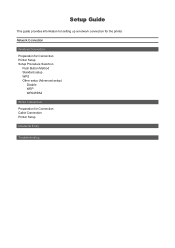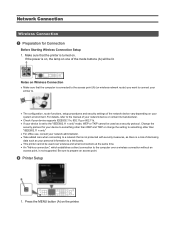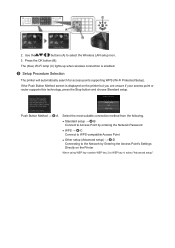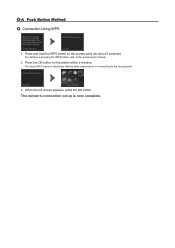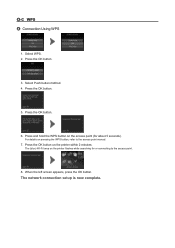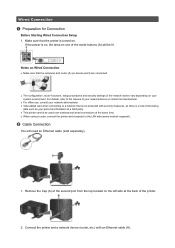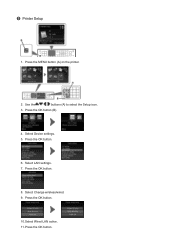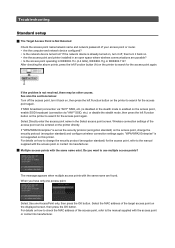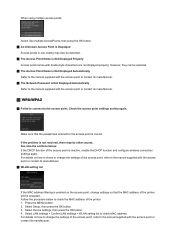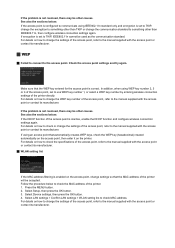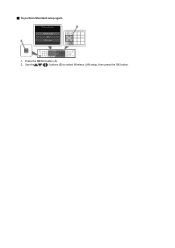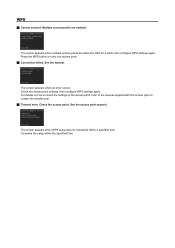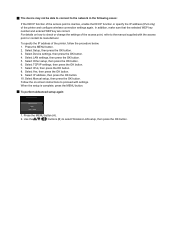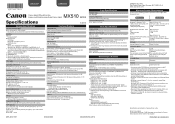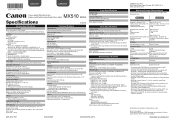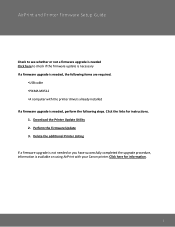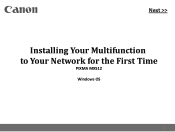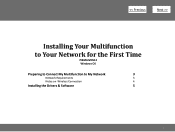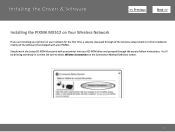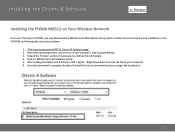Canon PIXMA MX512 Support Question
Find answers below for this question about Canon PIXMA MX512.Need a Canon PIXMA MX512 manual? We have 10 online manuals for this item!
Question posted by sanford11 on September 29th, 2016
Wireless Canon Mx512 Setup
Current Answers
Answer #1: Posted by techyagent on September 30th, 2016 12:06 AM
Connection via WPS Select WPS. Config screen. Wireless and wired LAN.
arrow Display Setup.
LAN wireless and wired .:
Select WPS Press the OK button.
Method Select button (Push button method).
WPS screen: Select Method button Press the OK button.
To set up a connection using the PIN method, select PIN method (PIN code method) code, press the OK button, and then click here Hold the WPS button on the access point.
For more information on press the WPS button, see the access point manual. Press the OK button on the printer before 2 minutes.
(Light blue) Wi-Fi printer while searching the access point or connected to it. Method screen button: Connect to access point compliant with WPS Problem solving If another screen appears, see "Troubleshooting".
When the screen then press the OK button appears. Complete screen (Online) arrow completion screen (Online) Problem solving If another screen appears, see "Troubleshooting". Press the COPY (COPY) (A) button.
Picture: Press the button COPY The configuration of the network connection is complete.
Thanks
Another way
The WPS button is to make installation easy. However, you can also do this manually. You did not say what model your printer is, but on my Canon MG5550: SETUP > device settings > LAN settings > Wifi setup. In the Wifi setup menu you can connect to your Wifi router by selecting the correct SSID. Then you must provide the Wifi password (if you don`t know the password, you can look it up in the router). Make sure that both the router and the printer use WPS encryption.
Here is how you can setup your cannon pixma 512
http://www.canon.ca/support_images/KB_Images/PIXMA_MX512/setup_MX512.pdf
all the imporatnt instructions are their and you need to just follow them step by step.
Thanks
Techygirl
Related Canon PIXMA MX512 Manual Pages
Similar Questions
Hi, I just bought MX512, but I can not find WPS button, may I know where it is? Thank you! Tom