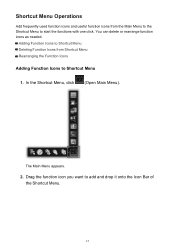Canon PIXMA MX432 Support Question
Find answers below for this question about Canon PIXMA MX432.Need a Canon PIXMA MX432 manual? We have 11 online manuals for this item!
Question posted by bobabode on June 11th, 2013
U163error Do I Need New Ink? Only Need Scanner How To Clear Printer Error?
I can't operate scanner which is what I mostly if not always bought it for , ink dried up ? It certainly wasn't used. How can I clear printer error so I can carry on business as usual with my scanner. We run a busy business in the spring/summer and need help asap. Thank You Rob
Current Answers
Answer #1: Posted by TommyKervz on June 11th, 2013 6:20 AM
Greetings - Try to press and hold the 'Reset Button' for some 5 seconds.
You can keep the ink from driying out by running a printhead clean every month.
Hope this helpsRelated Canon PIXMA MX432 Manual Pages
Similar Questions
Need Help Getting Printer Back Online.
I'm getting error #300... printer is offline. I've tried turning computers & printer off and bac...
I'm getting error #300... printer is offline. I've tried turning computers & printer off and bac...
(Posted by ellenmdoll 8 years ago)
Can't Get Wireless Connection After Installing New Ink Cartridge.
Tried turning off printer and router.
Tried turning off printer and router.
(Posted by deeason 10 years ago)
My Mx892 Suddenly Won't Print Wireless. Need Help Asap!
It used to work on my computer (Mac 5, OS 10.6.8), but never works on our new iMac. On my computer i...
It used to work on my computer (Mac 5, OS 10.6.8), but never works on our new iMac. On my computer i...
(Posted by syriej 11 years ago)