Canon PIXMA MX432 Support Question
Find answers below for this question about Canon PIXMA MX432.Need a Canon PIXMA MX432 manual? We have 11 online manuals for this item!
Question posted by tariqescott on March 23rd, 2014
How To Send Receive And Send Faxes On A Canon Pixma Mx 432
The person who posted this question about this Canon product did not include a detailed explanation. Please use the "Request More Information" button to the right if more details would help you to answer this question.
Current Answers
There are currently no answers that have been posted for this question.
Be the first to post an answer! Remember that you can earn up to 1,100 points for every answer you submit. The better the quality of your answer, the better chance it has to be accepted.
Be the first to post an answer! Remember that you can earn up to 1,100 points for every answer you submit. The better the quality of your answer, the better chance it has to be accepted.
Related Canon PIXMA MX432 Manual Pages
MX430 series Specifications - Page 1


...
Memory Transmission/reception: approx. 50 pages (Based on ITU-T No.1 chart for US specifications and Canon FAX Standard chart No.1 for standby cannot be changed . Print width 8 inches/203.2 mm (for ... Vista or Windows XP pre-installed.
• Windows: Uninstall software bundled with the Canon inkjet printer before upgrading from Windows Vista to PC *2 The wait time for others , both ...
MX430 series Especificaciones [Spanish Version] - Page 1


.../page at 33.6 kbps (Based on ITU-T No.1 chart for US specifications and Canon FAX Standard chart No.1 for 5 years after every 20 transactions) Sequential broadcasting (max. ... computer that complies with the Canon inkjet printer.
installation. About Consumables Consumables (ink tanks / FINE Cartridges) are available for others , both in standard mode.)
Fax resolution Black Standard: 203 pels...
Quick Guide - Page 3


... the steps below to display the Print dialog options, then select the Print backgrounds checkbox.
1.
In addition, Canon may suspend or stop the disclosure of this guide. How to Print
Use the print function of your Web ... with the product when using a product that is prohibited.
• In principle, Canon shall change or delete the contents of this guide without prior notice to customers...
Quick Guide - Page 5


... or registered trademark of Windows Vista is Microsoft Windows Vista operating system.
5 Note
• The formal name of Microsoft Corporation in the U.S. and licensed to Canon Inc. • All other
countries. • Internet Explorer is a trademark or registered trademark of Microsoft Corporation in the U.S. and/or other company names and products...
Quick Guide - Page 8


... the displayed license agreement, then click I Agree. 3. You can download My Image Garden from the Canon website. General Notes (Quick Menu)
Quick Menu is subject to be subject to download My Image Garden.... Keep these points in mind.
• Refer to the Canon website for the first time, you must agree to image analysis of My Image Garden appears; ...
Quick Guide - Page 12


...the Icon Bar in the Shortcut Menu, click the function icon you clicked. Access to the Canon website starts depending on the function icon you want to use .
Starting from Shortcut Menu ....
1. Note
If the function you want to start applications, open manuals, or access the Canon website, from the Shortcut Menu or Main Menu.
The application starts or manual opens.
Starting ...
Quick Guide - Page 14


The application starts or manual opens.
Access to the Canon website starts depending on the function icon you want to use is not displayed, click display the hidden icons.
(Back/Next) to
Related Topic
Shortcut Menu Operations
14 Note
When the function you clicked.
Quick Guide - Page 20


... Main Menu
Opens the Main Menu. Click a function icon to start applications, open the manual, or access the Canon website.
(2) Open Main Menu Icon
Click to display the Main Menu. In addition, control-click commands.
(Open Main... application or open manuals or Main Menu, or access the Canon website.
(1) Icon Bar (2) Open Main Menu Icon
(1) Icon Bar
Icons of saved functions are displayed.
Quick Guide - Page 22


...
icons, click
(Back/Next) to display the hidden function icons.
Point to a function icon to start the application or open the manual, or access the Canon website. The NEW mark appears when there is displayed.
(2) Function Icon Area
Icons and names of functions available on Quick Menu is new information.
22...
Quick Guide - Page 23


The model name display format varies depending on the registered printer/scanner. Click to the Shortcut Menu.
(3) Model Name Area
The printer/scanner model name registered in the Preferences dialog is displayed. Start Starts the selected application, opens the selected manual, or accesses the Canon website. Add to Shortcut Menu Adds the selected function...
Quick Guide - Page 29


... sent to use .
Click to use . Note
The information set in the Main Menu.
• Click Preference... Scanner Displays the scanner model name. Select the printer you want to Canon when accessing a website, etc. from the Canon Quick Menu. via Quick Menu. Preferences Dialog
You can register...
Quick Guide - Page 30


... GATEWAY user registration. Note
Changes are applied when you save the Email address and Password registered with CANON iMAGE GATEWAY. Note
This function is selected for Printer, the same printer will be automatically selected for Scanner. If there is update information, the NEW mark
appears on
(Notices) in the Region or Country Settings...
Quick Guide - Page 31


If you do not agree, you cannot use this function, the following information will be sent to Canon: your product name, OS information, regional information, language information, and information that you have agreed to use... function. Cancel Closes the Preferences dialog without saving the settings.
31 Important
In order to receive information periodically. When you agree, click I Agree.
Quick Guide - Page 33
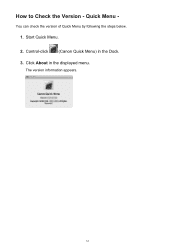
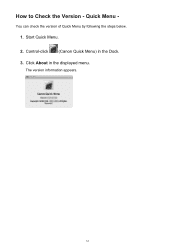
Control-click (Canon Quick Menu) in the displayed menu. The version information appears.
33 Start Quick Menu. 2. How to Check the Version - Quick Menu - Click About in the Dock. 3. You can check the version of Quick Menu by following the steps below.
1.
Quick Menu Guide - Page 3


... of this guide.
• Although the contents of this guide have been prepared with the product when using a product that is prohibited.
• In principle, Canon shall change or delete the contents of this guide"), in whole or in Format & Options.
3 Select Page Setup... from the File menu. 3. Select the Print...
Quick Menu Guide - Page 5


... of Bluetooth SIG, Inc., U.S.A. and other company names and products mentioned herein may be trademarks or registered trademarks of their respective companies. and licensed to Canon Inc. • All other countries. and/or
other
countries. • Windows Vista is Microsoft Windows Vista operating system.
5 and other countries and is used under...
Quick Menu Guide - Page 8


...Downloading My Image Garden
• To display recommended items in mind.
• Refer to the Canon website for selecting the folders to download My Image Garden. When Using Image Display
• ...supporting Quick Menu.
• Available functions and settings vary depending on your scanner or printer. click OK.
• When Image Display is required depending on the screens displayed when...
Quick Menu Guide - Page 12


... click the function icon you clicked. The application starts or manual opens. Access to the Canon website starts depending on the function icon you want to use . Starting Applications from Quick ...Menu).
(Open
12
Note
If the function you can start applications, open manuals, or access the Canon website, from Shortcut Menu
Click a function icon saved to the Icon Bar to the Shortcut Menu...
Quick Menu Guide - Page 14


Note
When the function you want to use is not displayed, click display the hidden icons.
(Back/Next) to the Canon website starts depending on the function icon you clicked. Access to
Related Topic
Shortcut Menu Operations
14
The application starts or manual opens.
Quick Menu Guide - Page 32


... or
(Updates) in which you select this function, the following information will be sent to Canon: your product name, OS information, regional information, language information, and information that you have ... in the Main Menu. Important
In order to receive information periodically. About Displays the About Canon Quick Menu dialog box.
32
OK Applies the settings and closes the Preferences...
Similar Questions
Do I Put Paper Face Down When Sending Fax Pixma Mx410
(Posted by Justsam 9 years ago)
How Do I Install A Cannon Pixma Mx 432 Printer Without A Cd Rom Drive?
(Posted by tomedow 10 years ago)
Canon Mx 432 Printer How To Receive A Fax Manual
(Posted by soldbtimme 10 years ago)

