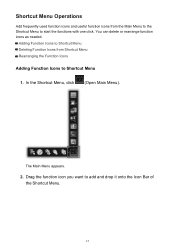Canon PIXMA MX432 Support Question
Find answers below for this question about Canon PIXMA MX432.Need a Canon PIXMA MX432 manual? We have 11 online manuals for this item!
Question posted by mmu64 on February 19th, 2014
Pixma432, I Want To Copy A Map Of The Us Enlarge And Preview Before Printing.
This map is for my granddaughter in second grade. We play a game so she can learn the states and capitals. I do not want to try to copy it like I did, and use paper and ink without getting it correctly lined up on the 8.5" x 11" glossy photo paper. Thank you for your help, Mary
Current Answers
Answer #1: Posted by Odin on February 19th, 2014 12:13 PM
Follow the instructions at this Canon page.
Hope this is useful. Please don't forget to click the Accept This Answer button if you do accept it. My aim is to provide reliable helpful answers, not just a lot of them. See https://www.helpowl.com/profile/Odin.
Related Canon PIXMA MX432 Manual Pages
Similar Questions
Canon Printer Pixma 432 Says Offline Will Not Print
(Posted by djchmark 10 years ago)
Where Do You Put The Paper To Fax In Printer Pixma Mx 430
(Posted by CLTIN 10 years ago)
How Do I Reduce/enlarge On A Canon Pixma Mx452 Printer?
How do i reduce/enlarge on a canon pixma mx452 printer?
How do i reduce/enlarge on a canon pixma mx452 printer?
(Posted by Anonymous-120118 10 years ago)
How Do I Enlarge Pic & Print When Copying
how do I enlarge picture & print when making a copy
how do I enlarge picture & print when making a copy
(Posted by gerisharkey 11 years ago)