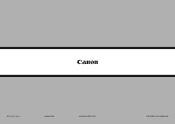Canon PIXMA MX420 Support Question
Find answers below for this question about Canon PIXMA MX420.Need a Canon PIXMA MX420 manual? We have 3 online manuals for this item!
Question posted by zafaryour on February 23rd, 2014
Canon Printer How To Change From Copy To Print Mode Pixma Mx420
The person who posted this question about this Canon product did not include a detailed explanation. Please use the "Request More Information" button to the right if more details would help you to answer this question.
Current Answers
There are currently no answers that have been posted for this question.
Be the first to post an answer! Remember that you can earn up to 1,100 points for every answer you submit. The better the quality of your answer, the better chance it has to be accepted.
Be the first to post an answer! Remember that you can earn up to 1,100 points for every answer you submit. The better the quality of your answer, the better chance it has to be accepted.
Related Canon PIXMA MX420 Manual Pages
Network Setup Troubleshooting - Page 2


..., refer to Perform Setup Again P.2
P.3
P.3
Connection Checklist
P.4
The directly entered access point was not detected. is Changed
• Names of functions, etc.
P.6
Description for Macintosh users. P.7
The Machine is Not Displayed (Detected)
P.7
Check Printer Settings dialog box is Displayed
Specifying the Machine's IP Address (IPv4 only)
Restoring the Machine's Default...
Network Setup Troubleshooting - Page 3


...connection via "ANY" SSID, etc.) or disable the stealth mode, then press the left FUNCTION button (A) on how to change the security protocol (encryption standard) for the access point,
... wireless devices.
Change the security protocol (encryption standard) for the access point
again. Glossary • SSID
An identifier to "Wireless Setup Using Easy Setup" in the printed manual: Getting ...
Network Setup Troubleshooting - Page 4


...
the access point or contact its manufacturer.
is active.
• For details on how to change the settings of the access point, refer to the manual supplied with the access point or contact... function of the access point, then configure settings again.
• For details on how to change the settings of the access point, refer to the manual supplied with the access point or contact...
Network Setup Troubleshooting - Page 5


...For details on how to check the MAC address of specific wireless devices (computers, printers, etc.) to the access point beforehand. Glossary • DHCP function
A function to automatically assign required ...access point, refer to or
/
/
Wireless LAN Settings Directly on the Machine" on how to change the settings of the target access point.
• For subsequent operations, go to the manual ...
Network Setup Troubleshooting - Page 7


...point or specify the IP address of the machine.
• For details on how to change the settings of the access point, refer to the manual supplied with the
access point or... assign required information (IP address, etc.) to computers, printers or other devices connected to "Wireless Setup Using WPS (Wi-Fi Protected Setup)" in the printed manual: Getting Started. Perform setup again by saving the...
Network Setup Troubleshooting - Page 8


...following the procedures in "Wireless Setup" and onward or "Wired Setup" and onward in the printed manual: Getting Started. For the procedure to a network? • To confirm the connection ...The Machine is set to "Wireless Setup Using Easy Setup" in the printed manual: Getting Started.
• Check Check the printer settings (B), click Next (C), then click Wireless LAN Setup Information on ...
Network Setup Troubleshooting - Page 9


... wireless devices (such as computers and printers) connected to an access point. Disable the privacy separator feature. • For details on how to change the settings of the access point, ...1, 2, 3, 4, 5 and 8 of "Connection Checklist" on page 15, then click Redetect (A).
Check Printer Settings dialog box is active.
• For details on how to check settings of the network device, refer...
Network Setup Troubleshooting - Page 10


...network device or contact its manufacturer.
Disable the privacy separator feature. • For details on how to change the settings of the machine, press the Setup button, then using the { } [ ] and OK...onward or "Wired Setup" and onward in the printed manual: Getting Started.
• Click Wireless LAN Setup Information (B) on the Check Printer Settings dialog box to check IP address. Set ...
Network Setup Troubleshooting - Page 11


... you to toggle character options for the machine again after the Network Environment is Changed
Check
Wait until the IP address is assigned to the computer. Character Entry
Action
This machine allows you press the button, the entry mode displayed on the upper right of the access point, refer to the manual...
Network Setup Troubleshooting - Page 12


... delete a character, move the cursor to the character on the machine directly.
SP
Each time you press this button, the entry mode changes between numeric mode 123, upper case mode ABC and lower case mode abc. ENGLISH
• To enter characters assigned to the same key successively (e.g., enter "N" then "O"), press the ] button (B) to move the...
Network Setup Troubleshooting - Page 16


...Also, is already turned on, turn it off, then turn it back on how to change the operating mode of the access point, refer to the manuals supplied with as few obstacles as possible. Install....11n, IEEE802.11g or IEEE802.11b (2.4 GHz)? • For details on how to check the operating mode of the access point, refer to the network? If the machine is there a microwave oven, refrigerator, etc...
Network Setup Troubleshooting - Page 17


...setup by following the procedures in "Wired Setup" and onward in the printed manual: Getting Started.
Check 8
Is the firewall function of the ... the printer and computer connected to the LAN side of the router? • For details on the computer monitor warning that Canon software...settings > Change wireless/wired > Wireless LAN active to the Internet and corporate networks safely.
MX420 series Getting Started - Page 57


...retracted. Canon FINE Cartridge...in standard mode.)
Fax ...Canon...USB *1 Direct Print Port:
PictBridge ...Print width 8 inches/203.2 mm (for Borderless Printing...Printing (Copy): Approx. 14 W Standby (minimum): Approx. 2.2 W *1*2 OFF: Approx. 0.3 W *1 *1 USB connection to 0.04 inches/1 mm in standard mode or Canon FAX Standard chart No.1, standard mode...connection is for printing only. *5 ...mode...and Canon FAX...
Quick Guide - Page 3


... to Print
Notes on Online Manual Usage
• Reproduction, diversion or copying of any text, photo or image published in the Online Manual (hereinafter referred to as a result of changes in ... in part, is prohibited.
• In principle, Canon shall change or delete the contents of this guide without prior notice to customers. To print background colors and images, follow the steps below to...
Quick Guide - Page 5


... in the U.S. and other countries and is used under
license. • Google Cloud Print, Google Chrome, Android and Google Play are either registered trademarks or
trademarks of Google Inc...mentioned herein may be trademarks or registered trademarks of their respective companies. and licensed to Canon Inc. • All other countries.
Trademarks and Licenses
• Microsoft is a registered...
Quick Guide - Page 8


...supporting Quick Menu.
• Available functions and settings vary depending on your scanner or printer.
Internet connection fees apply.
• In this guide, descriptions are mainly based on... My Image Garden. Keep these points in Image Display or to edit/print selected items, you need to the Canon website for the first time, you agree to the license agreement by following...
Quick Guide - Page 23


Click to the Shortcut Menu.
(3) Model Name Area
The printer/scanner model name registered in the Preferences dialog is displayed. Add to Shortcut Menu Adds the selected function to...to display a menu containing the following commands. Start Starts the selected application, opens the selected manual, or accesses the Canon website. The model name display format varies depending on the registered...
Quick Guide - Page 29


...-click
(Open Main Menu) in the Shortcut Menu, then click Preference... from the Canon Quick Menu. Select the printer you want to display a list of Quick Menu compatible scanners installed on your computer.
29 Select Model Printer Displays the printer model name. Click to use . via Quick Menu. Note
The information set in the...
Quick Guide - Page 30


... there is selected for Printer, the same printer will be automatically selected for Scanner. For USB connection: Canon XXX series For network connection: Canon XXX series Network (Where XXX is the model name.)
Note
If an all-in-one according to display a notice screen in the Main Menu. Note
Changes are applied when you click...
Similar Questions
How To Change Paper Settings On Pixma Mx420 Printer
(Posted by sgtsimawt 9 years ago)
Why Does Printer Say Copying Print Data And Not Printing Canon Mx 420
(Posted by nikhopefu 9 years ago)
How To Change Standard Print Settings Pixma Mg6120
(Posted by kalucycla 10 years ago)
How Do I Go From Copy Mode Back To Print Mode?
how do i go from copy mode back to print mode?
how do i go from copy mode back to print mode?
(Posted by cmilewsk 11 years ago)