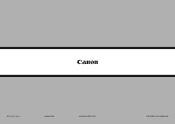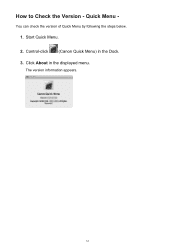Canon PIXMA MX420 Support Question
Find answers below for this question about Canon PIXMA MX420.Need a Canon PIXMA MX420 manual? We have 3 online manuals for this item!
Question posted by blehell on July 14th, 2014
How Do I Airprint From A Canon Pixma Mx420
The person who posted this question about this Canon product did not include a detailed explanation. Please use the "Request More Information" button to the right if more details would help you to answer this question.
Current Answers
Answer #1: Posted by freginold on August 26th, 2014 11:32 AM
According to Apple's list of Airprint-compatible printers, your printer is not Airprint-compatible. In order to print from an Apple device, you would need something that provides Airprint capability to the printer, such as the Lantronix xPrintServer. This print server gives your printer Airprint functionality so you can print to it from Apple devices.
Related Canon PIXMA MX420 Manual Pages
Similar Questions
How To Add Airprint To Canon Printers Pixma Mx860
(Posted by emorrlsti 10 years ago)
Pixma Mx420 Will Not Turn On.
My Canon Pixma MX420 will not turn on. It printed one document, then later wouldn't print due to bei...
My Canon Pixma MX420 will not turn on. It printed one document, then later wouldn't print due to bei...
(Posted by jelinnm 11 years ago)