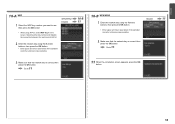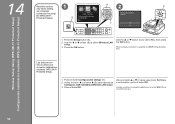Canon PIXMA MX420 Support Question
Find answers below for this question about Canon PIXMA MX420.Need a Canon PIXMA MX420 manual? We have 3 online manuals for this item!
Question posted by jennay3510 on March 8th, 2013
Hookup
Current Answers
Answer #1: Posted by tintinb on March 14th, 2013 12:14 AM
http://www.helpowl.com/manuals/Canon/PIXMAMX420/68072
If you have more questions, please don't hesitate to ask here at HelpOwl. Experts here are always willing to answer your questions to the best of our knowledge and expertise.
Regards,
Tintin
Related Canon PIXMA MX420 Manual Pages
Similar Questions
I want to print, but am not connected to the internet... I have the USB cord connected, but it is st...
My Canon Pixma MX420 will not turn on. It printed one document, then later wouldn't print due to bei...