Canon PIXMA MX410 Support Question
Find answers below for this question about Canon PIXMA MX410.Need a Canon PIXMA MX410 manual? We have 3 online manuals for this item!
Question posted by lifDanb on August 4th, 2013
How To Setup Pixma Mx410 Wireless Manually
The person who posted this question about this Canon product did not include a detailed explanation. Please use the "Request More Information" button to the right if more details would help you to answer this question.
Current Answers
There are currently no answers that have been posted for this question.
Be the first to post an answer! Remember that you can earn up to 1,100 points for every answer you submit. The better the quality of your answer, the better chance it has to be accepted.
Be the first to post an answer! Remember that you can earn up to 1,100 points for every answer you submit. The better the quality of your answer, the better chance it has to be accepted.
Related Canon PIXMA MX410 Manual Pages
Network Setup Troubleshooting - Page 2


... to Perform Setup Again
Connection Checklist
The following symbols are based on -screen manual: Basic Guide/ Advanced Guide. is Displayed
P.2
Check Access Point to Be Used Screen is Displayed
P.3
Check Settings Screen is Displayed
P.3
Set Printer IP Address Screen is Displayed
P.4
The Machine is Displayed
P.6
Reference Information
Configuring Wireless LAN Settings Manually Restoring...
Network Setup Troubleshooting - Page 3


... change the settings of the access point, refer to "7 Set Up a Wireless Connection" in "Configuring Wireless LAN Settings Manually" on page 8.
An access point could not be detected.
Click OK to...8226; SSID broadcast An access point's periodic transmission of the access point from appearing on other wireless devices. Check 2
Turn off the access point, turn it back on, then click
A
...
Network Setup Troubleshooting - Page 4


...MAC address
A unique number assigned to each network device. • SSID
An identifier to the manual supplied with the setup.
Check 2 Make sure that the target access point is incorrect, enter the network key again and... to check the MAC address of "Set Printer IP Address Screen is Displayed" on how to the manual supplied with the access point or contact its manufacturer.
3 Select Use ...
Network Setup Troubleshooting - Page 5


...connected to a network.
• MAC address A unique number assigned to each of specific wireless devices (computers, printers, etc.) to the access point beforehand.
• Firewall A system to use computers ... buttons. Check 4 Is the firewall function of the access point, refer to the manual supplied with
the access point or contact its manufacturer.
Enable the DHCP function of the...
Network Setup Troubleshooting - Page 6


... prevent communication between multiple wireless devices (such as computers and printers) connected to a network, perform setup again by following the procedures from network devices with the access point or contact its manufacturer. If the machine is set to allow or block traffic from "7 Set Up a Wireless Connection" in the printed manual: Getting Started. To print...
Network Setup Troubleshooting - Page 7


...manual supplied with the access point or contact its manufacturer. WPS WCN Additional Computers Setup
Refer to the troubleshooting tip below only when configuring wireless settings by following the procedures from network devices with the setup... the manual supplied with the access point or contact its manufacturer.
Set Up New Printer Screen is not connected to the manual supplied ...
Network Setup Troubleshooting - Page 8


... PIN code to the access point or computer. • For details on how to check the settings of the machine, refer to "Wireless Setup Using WPS (Wi-Fi Protected Setup)" in the printed manual: Getting Started.
• When using an access point that does not support WPS, configure the settings by referring to the...
Network Setup Troubleshooting - Page 9


... network device connected to the selected Encryption Method (security protocol). Configuring Wireless LAN Settings Manually
Action
Enter the access point name/network name (SSID) and security ... confirming a valid IP address is assigned to on page 9. A
3 Click Manual Setup (B).
• The Manual Setup screen is displayed.
Follow the procedure below.
1 Perform to in "Software Installation...
Network Setup Troubleshooting - Page 10


... and IEEE802.11g with settings.
Selecting other than TKIP or change the standard to something other than IEEE802.11n, then configure wireless LAN settings again.
• When the access point is established using AirPort, select 1 in AirPort Utility, select 128 bit.
...
6-A WEP
G I ).
• When using IEEE802.11g. Select Hex when it is set to .
7 The Manual Setup screen returns.
Network Setup Troubleshooting - Page 11


....
5 Make sure that the screen shown to the default state.
• Perform setup again by following the procedures from "7 Set Up a Wireless Connection" in the printed manual: Getting Started. Press the COPY button.
Restoring the Machine's Default LAN Settings to Perform Setup Again
Action
Follow the procedure below to restore LAN settings of the...
Network Setup Troubleshooting - Page 12


... refer to the manual
supplied with the computer and network device, or
contact their manufacturers. If the machine is required for network settings when configuring wireless settings
without using ... space between the installation location and a microwave oven, refrigerator, etc. Connect the network setup cable properly. • For the connection procedure, refer to change the operating mode of...
MX410 series Getting Started - Page 65


...Hi-Speed USB *1 Direct Print Port:
PictBridge Bluetooth v2.0 (Option) *2*3*4 USB flash drive LAN Port: Wireless LAN: IEEE802.11n/IEEE802.11g/IEEE802.11b *5
*1 A computer that complies with a pitch of 1/4800 ...with Numeric buttons) Automatic redialing Manual redialing (with USB 1.1, it can be changed.
Security: WEP (64/128 bits) WPA-PSK (TKIP/AES) WPA2-PSK (TKIP/AES) Setup: WCN (WCN-UFD/WCN-...
Quick Menu Guide - Page 2


Quick Menu 34 Contents
Read Me First 3 How to Use the Online Manual 4 Trademarks and Licenses 5 Search Tips 6 General Notes (Quick Menu 8 What Is Quick Menu 9
What You Can Do with Quick Menu 10 Starting Applications from Quick ...
Quick Menu Guide - Page 3


... as "this guide"), in whole or in part, is not described in this guide.
Select Page Setup...
Note
• In Windows 8, print in Format & Options.
3 To set to display the ...text, photo or image published in the Online Manual (hereinafter referred to print this guide due to display the menus. from the File menu. 3. Select Page Setup... Press the Alt key to unavoidable reasons. ...
Quick Menu Guide - Page 4


... observed for safe operation. Important
Instructions including important information.
For example, if the action is set to "press and hold ."
4 How to Use the Online Manual
Symbols Used in This Document Warning
Instructions that , if ignored, could result in death or serious personal injury caused by incorrect operation of your product...
Quick Menu Guide - Page 7


... details. Note
• The displayed screen varies depending on a scanning procedure page Refer to "Color Settings Tab" for your model from Home of the Online Manual for reference pages described in this guide by entering the function name as well.
Quick Menu Guide - Page 11
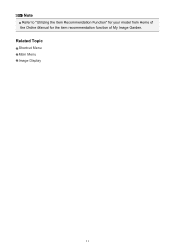
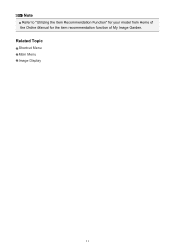
Note
Refer to "Utilizing the Item Recommendation Function" for your model from Home of the Online Manual for the item recommendation function of My Image Garden. Related Topic
Shortcut Menu Main Menu Image Display
11
Quick Menu Guide - Page 20


Click a function icon to start applications, open the manual, or access the Canon website.
(2) Open Main Menu Icon
Click to display the Main Menu. In...Image Display Icon
(Start My Image Garden) in front when already opened.
Shortcut Menu
You can start the application or open manuals or Main Menu, or access the Canon website.
(1) Icon Bar (2) Open Main Menu Icon
(1) Icon Bar
Icons of ...
Quick Menu Guide - Page 23


Click to the Shortcut Menu.
(3) Model Name Area
The printer/scanner model name registered in the Preferences dialog box is displayed. Add to Shortcut Menu Adds the ... this guide.
(Close) Closes the Main Menu.
23 The model name display format varies depending on the registered printer/scanner. Start Starts the selected application, opens the selected manual, or accesses the Canon website.
Quick Menu Guide - Page 33


Note
See your printer/scanner manual for details on the desktop to bring the Shortcut Menu to the front. The printer/scanner was not connected to install the printer/scanner driver. ...in the notification area on how to your computer. • The printer/scanner driver installation is not complete. The printer/scanner driver installation may be hidden behind the Windows Sidebar and thus ...
Similar Questions
How To Manually Setup Pixma Mg3120 Wireless Network
(Posted by domulti 10 years ago)
How Do I Setup Pixma Mx410 Wireless With My Ipad2?
(Posted by jfrastcj238 10 years ago)

