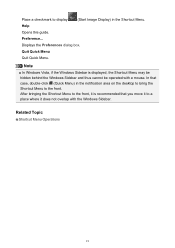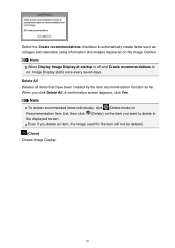Canon PIXMA MX410 Support Question
Find answers below for this question about Canon PIXMA MX410.Need a Canon PIXMA MX410 manual? We have 3 online manuals for this item!
Question posted by benndbarbe on December 13th, 2013
Pixma Mx410 Help Printer Offline Can't Get Out Of Copy Mode
The person who posted this question about this Canon product did not include a detailed explanation. Please use the "Request More Information" button to the right if more details would help you to answer this question.
Current Answers
Related Canon PIXMA MX410 Manual Pages
Similar Questions
How To Connect My Pixma Mx410 Wireless Printer To My Laptop
(Posted by javifksv 10 years ago)
How Do You Scan A Paper Using The Pixma Mx410 Series Printer
(Posted by cgljah 10 years ago)
How To Set Date On Canon Pixma Mx410 Wireless Printer
(Posted by shustavin 10 years ago)
Can't Get To Emanual For My Mac; How To Make Printer Always In Copy Mode Not Fax
(Posted by elroyce 11 years ago)
Pixma Ip2702 Photo Printer Offline
hello, i just bought a canon pixma ip2702 and it will not print my pictures. It keeps saying it is ...
hello, i just bought a canon pixma ip2702 and it will not print my pictures. It keeps saying it is ...
(Posted by nessie322000 12 years ago)