Canon PIXMA MX410 Support Question
Find answers below for this question about Canon PIXMA MX410.Need a Canon PIXMA MX410 manual? We have 3 online manuals for this item!
Question posted by amarsh30 on January 31st, 2012
How Do I Get A Paper Jam Out? Can't Find A Spot To Open It To Remove Jam
Machine pulled paper in, but it didn't come out. error #5100
Current Answers
There are currently no answers that have been posted for this question.
Be the first to post an answer! Remember that you can earn up to 1,100 points for every answer you submit. The better the quality of your answer, the better chance it has to be accepted.
Be the first to post an answer! Remember that you can earn up to 1,100 points for every answer you submit. The better the quality of your answer, the better chance it has to be accepted.
Related Canon PIXMA MX410 Manual Pages
Network Setup Troubleshooting - Page 2


... based on Windows 7 Home Premium. is Displayed
P.2
Check Access Point to Be Used Screen is Displayed
P.3
Check Settings Screen is Displayed
P.3
Set Printer IP Address Screen is Displayed
P.4
The Machine is Not Displayed (Detected) on your problem and follow the solution.
Other Troubleshooting Tips
Forgotten or Do Not Know the Access Point...
Network Setup Troubleshooting - Page 4


... is inactive, enable the DHCP function of the access point or specify the IP address of the machine, then click Connect (A).
• For details on how to change the settings of the access point... manufacturer.
• To specify the IP address of the machine, click Set IP Address (B), then follow the procedure in Check 4 of "Set Printer IP Address Screen is Displayed" on how to check the network...
Network Setup Troubleshooting - Page 6


... Set Up a Wireless Connection" in the printed manual: Getting Started. If the machine is Not Displayed (Detected) on the Detected Printers List Screen
Check
Check 1 Make sure that you follow Check 1, 2, 3, 4...DHCP function A function to automatically assign required information (IP address, etc.) to computers, printers or other devices connected to the network.
• Subnet mask A number used to...
Network Setup Troubleshooting - Page 7


... the settings of the machine, print the Network Configuration Page, then check IP Address. Set Up New Printer Screen is Displayed
Check
The screen appears when the machine cannot be detected during ..., refer to the manual supplied with the
access point or contact its manufacturer. If the machine is connected to a network, print the Network Configuration Page, then
make sure that Link Status...
Network Setup Troubleshooting - Page 12


... to corporate networks and the Internet.
11
Check 3 Are the access point and machine installed in an open space with the access point or contact its manufacturer. Install them in IEEE802.11n,...unauthorized access, or restricts unauthorized access to always allow access. Turn on . If the machine is attempting to change the operating mode of your security software active?
Check 4 Is ...
MX410 series Getting Started - Page 65


... (W) X 16.4 (D) X 7.8 (H) inches Approx. 458 (W) X 415 (D) X 198 (H) mm * With the Paper Support and Paper Output Tray retracted.
Canon FINE Cartridge Total 1472 nozzles (BK 320 nozzles, C/M/Y each 384 nozzles)
ADF capacity A4 or ... No.1 for others , both in height Legal size: max. 5 sheets (20 lb/75 gsm paper), up to PC *2 The wait time for standby cannot be used at USB 1.1.
*2 Maximum speed...
Quick Menu Guide - Page 6


... for the function you want to learn how to learn about. Example: When you want to load paper Enter "(your product's model name) load paper" in the search window and perform a search • Troubleshooting Errors You can search for target pages by entering keywords in the search window and click (Search). Enter keywords...
Quick Menu Guide - Page 8


... Windows 8 operating system (hereinafter "Windows 8"). Internet connection is required for products supporting Quick Menu.
• Available functions and settings vary depending on your scanner or printer. Internet connection fees apply.
• In this guide, descriptions are mainly based on the function to download My Image Garden. Internet connection fees apply.
8 General...
Quick Menu Guide - Page 10


... function of My Image Garden
• Images saved on the computer When an item or image that you mainly use with one
click. Click displayed.
(Open Main Menu) to display the Main Menu in which plays recommended items and others in slide shows. Add frequently used applications, etc. It is available...
Quick Menu Guide - Page 12


...an application, etc. Refer to "Main Menu" for how to save function icons to start applications, open manuals, or access the Canon website, from Shortcut Menu
Click a function icon saved to the Icon Bar... from Main Menu
Starting from the Shortcut Menu or Main Menu. The application starts or manual opens.
Note
When the Icon Bar is not saved to the Canon website starts depending on the ...
Quick Menu Guide - Page 13


Starting from Main Menu
All functions that can be started from Quick Menu are displayed in the Main Menu. Click the function icon you want to start an application, etc.
1. Click a function icon to use.
13
In the Shortcut Menu, click
(Open Main Menu). The Main Menu appears.
2.
Quick Menu Guide - Page 14


Access to
Related Topic
Shortcut Menu Operations
14 The application starts or manual opens. Note
When the function you want to use is not displayed, click display the hidden icons.
(Back/Next) to the Canon website starts depending on the function icon you clicked.
Quick Menu Guide - Page 15


....
2.
Drag the function icon you want to add and drop it onto the Icon Bar of the Shortcut Menu.
15 In the Shortcut Menu, click
(Open Main Menu). You can delete or rearrange function icons as needed. Shortcut Menu Operations
Add frequently used function icons and useful function icons from Shortcut...
Quick Menu Guide - Page 17
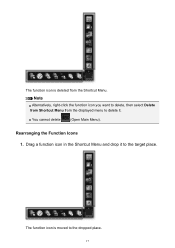
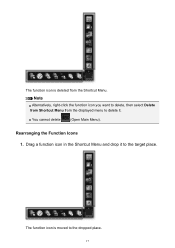
... Delete from Shortcut Menu from the Shortcut Menu. The function icon is deleted from the displayed menu to the dropped place.
17 You cannot delete
(Open Main Menu).
Rearranging the Function Icons 1. Drag a function icon in the Shortcut Menu and drop it .
The function icon is moved to delete it to...
Quick Menu Guide - Page 20


... the arrow. Add Start My Image Garden Icon
Place a checkmark to display Add Start Image Display Icon
(Start My Image Garden) in front when already opened. Displays in the Shortcut Menu.
20 Click an arrow displayed around the icon to show/hide the Icon Bar adjacent to display a menu containing the...
Quick Menu Guide - Page 21
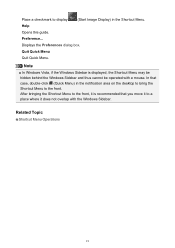
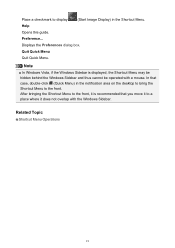
... Windows Vista, if the Windows Sidebar is recommended that case, double-click (Quick Menu) in the Shortcut Menu. Related Topic
Shortcut Menu Operations
21
Help
Opens this guide.
Displays the Preferences dialog box. After bringing the Shortcut Menu to display
(Start Image Display) in the notification area on the desktop to...
Quick Menu Guide - Page 22


... Icon Area
Icons and names of functions available on Quick Menu is new information. To display the Main Menu, click
(Open Main Menu) in this screen. Up to start the application or open the manual, or access the Canon website.
In addition, right-click a function icon to display the function description.
Click...
Quick Menu Guide - Page 23


... the Shortcut Menu.
(3) Model Name Area
The printer/scanner model name registered in the Preferences dialog box is displayed. Add to Shortcut Menu Adds the selected function to display the Preferences dialog box.
(4) Button Area
(Preferences Dialog Box) Displays the Preferences dialog box.
(Help) Opens this guide.
(Close) Closes the Main Menu...
Quick Menu Guide - Page 30


...
(Open Main Menu) in the notification area on your computer. Scanner Displays the scanner model name. in the Preferences dialog box may be sent to use . Select Model Printer Displays the printer model... Click (Preferences Dialog Box) displayed at the bottom of the Main Menu.
• Click the printer/scanner model name displayed in the Registered Model Name area in the Main Menu.
• Right-...
Quick Menu Guide - Page 34


... appears.
34 How to Check the Version -
Quick Menu - in the Main Menu. Click About. Click the printer/scanner model name displayed in the Registered Model Name area in the displayed menu.
Right-click (Open Main Menu) in the Shortcut Menu, then click
Preference... The Preferences dialog box appears.
3.
You can check...
Similar Questions
What To Do When Canon Pixma Printer Jams Error 5100
(Posted by cgrerusy8 9 years ago)
Step By Step How To Remove Canon Printer Pixma Mx410 Series Setup Cd-rom From
my mac
my mac
(Posted by mijple 9 years ago)
How Do U Put Ink Inside A Canon Printer Pixma Mg2120 Machine
(Posted by kmkpe 10 years ago)

