Canon PIXMA MX410 Support Question
Find answers below for this question about Canon PIXMA MX410.Need a Canon PIXMA MX410 manual? We have 3 online manuals for this item!
Question posted by andreCycoDo on August 21st, 2013
How To Operate Mx410 Fax Machine
The person who posted this question about this Canon product did not include a detailed explanation. Please use the "Request More Information" button to the right if more details would help you to answer this question.
Current Answers
There are currently no answers that have been posted for this question.
Be the first to post an answer! Remember that you can earn up to 1,100 points for every answer you submit. The better the quality of your answer, the better chance it has to be accepted.
Be the first to post an answer! Remember that you can earn up to 1,100 points for every answer you submit. The better the quality of your answer, the better chance it has to be accepted.
Related Canon PIXMA MX410 Manual Pages
Network Setup Troubleshooting - Page 2


... a description related to Be Used Screen is Displayed
P.3
Check Settings Screen is Displayed
P.3
Set Printer IP Address Screen is Displayed
P.4
The Machine is Not Displayed (Detected) on your problem and follow the solution.
Instructions as notes for operation or additional explanations. is Displayed
P.2
Check Access Point to your access point or application software...
Network Setup Troubleshooting - Page 3


... 2
Turn off the access point, turn it back on how to check the settings of the machine, refer to "The Target Access Point is Not Displayed (Detected) on the Detected Access Points List....
Check 4
Is "WPA/WPA2 Enterprise" set as a security protocol (encryption standard) on the machine. is Displayed
Check
The message appears when no access point can be detected.
"WPA/WPA2 Enterprise"...
Network Setup Troubleshooting - Page 4


...supplied with
the access point or contact its manufacturer.
• To specify the IP address of the machine, click Set IP Address (B), then follow the procedure in Check 4 of the access point, refer...the access point or specify the IP address of the machine, then click Connect (A).
• For details on how to change the settings of "Set Printer IP Address Screen is Displayed" on how to check...
Network Setup Troubleshooting - Page 5


... to accept the MAC address of the machine.
• For details on how to change the settings of specific wireless devices (computers, printers, etc.) to the access point beforehand...; DHCP function A function to automatically assign required information (IP address, etc.) to computers, printers or other devices connected to the network.
• IP address A numerical identification assigned to ...
Network Setup Troubleshooting - Page 6


...DHCP function A function to automatically assign required information (IP address, etc.) to computers, printers or other devices connected to the network.
• Subnet mask A number used to ... to check the settings of the machine, print the Network Configuration Page, then check IP Address. The Machine is Not Displayed (Detected) on the Detected Printers List Screen
Check
Check 1 Make...
Network Setup Troubleshooting - Page 7


... separator feature A function to prevent communication between multiple wireless devices (such as computers and printers) connected to a network, perform setup again by using the [, ] and OK buttons. Set the access point to accept the IP address of the machine. • For details on how to Active.
Enable the DHCP function of the...
Network Setup Troubleshooting - Page 8


... access point, refer to the manual supplied with your access point or contact its manufacturer.
• For the procedure to configure WPS settings of the machine, refer to "Wireless Setup Using WPS (Wi-Fi Protected Setup)" in the printed manual: Getting Started.
• When using an access point that does not...
Network Setup Troubleshooting - Page 9


... Points List screen is assigned to the computer. C
5 Select the security protocol for the machine again after the Network Environment is Changed
Check
Wait until the IP address is displayed.
Glossary ... with the
access point or contact its manufacturer. WPA/WPA2
Go to a network. The Machine is Not Detected after confirming a valid IP address is displayed.
You may need to restart...
Network Setup Troubleshooting - Page 10


...8226; Enter upper and lower case letters of the alphabet correctly when the network key is between the machine and AirPort.
5 Select Authentication (J), then click OK (K). Letters are case sensitive. Go to .... or 13 characters. Click Connect.
• After that, follow the on-screen instructions to operate in AirPort Utility, select 128 bit.
3 Select Key Format (H).
• Select ASCII when...
Network Setup Troubleshooting - Page 11


... to Perform Setup Again
Action
Follow the procedure below to restore LAN settings of the machine is now restored to the right appears.
• After a while, the Device ...
SSID Data encryption TCP/IP settings
Inactive BJNPSETUP Inactive Obtain an IP address automatically
10 The LAN setting of the machine to the default state.
1 Use the Menu button to select Device settings.
2 Use the [ or ] ...
Network Setup Troubleshooting - Page 12


... those from the access point.
Check 3 Are the access point and machine installed in an open space with the computer and network device, or
contact their manufacturers. nearby... networks safely. It protects computers and corporate networks against unauthorized access, or restricts unauthorized access to operate in the printed manual: Getting
Started.
Install them in IEEE802.11n, IEEE802.11g, or IEEE802...
MX410 series Getting Started - Page 65


... width 8 inches/203.2 mm (for Borderless Printing: 8.5 inches/216 mm)
Operating environment
Temperature: 5 to 35 °C (41 to 95 °F) Humidity:... WCN (WCN-UFD/WCN-NET) WPS (Push button configuration/PIN code method) Other Features: Administration password
Fax Specifications
Applicable line Public Switched Telephone Network (PSTN)
Communication mode Super G3, G3
Data compressing system Black:...
Quick Menu Guide - Page 2


... Tips 6 General Notes (Quick Menu 8 What Is Quick Menu 9
What You Can Do with Quick Menu 10 Starting Applications from Quick Menu 12 Shortcut Menu Operations 15
Quick Menu Screens 19
Shortcut Menu 20 Main Menu 22 Image Display 24
Recommendation Item List 27
Notification Area Icon 29
Preferences Dialog Box...
Quick Menu Guide - Page 4


... this document with "press and hold " on your product. These must be observed for operation and additional explanations.
For example, if the action is set on your product. These must... be sure to read these indications. Note
Instructions including notes for safe operation.
How to Use the Online Manual
Symbols Used in This Document Warning
Instructions that , ...
Quick Menu Guide - Page 5


... or registered trademark of Microsoft Corporation in the U.S. Trademarks and Licenses
• Microsoft is a registered trademark of Microsoft Corporation. • Windows is Microsoft Windows Vista operating system.
5
AirPrint and the AirPrint logo are trademarks of Apple Inc.,
registered in the U.S. and/or other
countries. • Internet Explorer is a trademark of Cisco...
Quick Menu Guide - Page 8


... supporting Quick Menu.
• Available functions and settings vary depending on your scanner or printer. Read the displayed license agreement, then click I Agree. 3. Keep these points in ...; Internet connection fees apply.
8 When Using Image Display
• When using Windows 8 operating system (hereinafter "Windows 8"). The screen for downloading. General Notes (Quick Menu)
Quick Menu...
Quick Menu Guide - Page 9
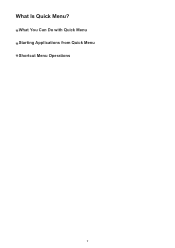
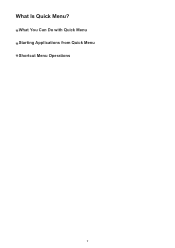
What You Can Do with Quick Menu Starting Applications from Quick Menu Shortcut Menu Operations
9 What Is Quick Menu?
Quick Menu Guide - Page 14


The application starts or manual opens.
Access to the Canon website starts depending on the function icon you want to use is not displayed, click display the hidden icons.
(Back/Next) to
Related Topic
Shortcut Menu Operations
14 Note
When the function you clicked.
Quick Menu Guide - Page 30


... dialog box by one of the following operations.
• Right-click
(Open Main Menu) in the notification area on your computer. Scanner Displays the scanner model name.
in
the displayed menu.
• Click (Preferences Dialog Box) displayed at the bottom of Quick Menu compatible printers installed on the desktop, then click Preference...
Quick Menu Guide - Page 33


... again. Make sure that case, double-click (Quick Menu) in the following cases.
• A Quick Menu compatible printer/scanner driver is displayed, the Shortcut Menu may not be operated with the Windows Sidebar.
33 The printer/scanner driver installation may be hidden behind the Windows Sidebar and thus cannot be complete in the...
Similar Questions
Cannon Pixma Mx410 Fax Machine How To Get It To Work
(Posted by Ducmar 10 years ago)
Instruction On How To Use The Fax Machine For Pixma Mx410 Canon?
(Posted by sushtho 10 years ago)

