Canon PIXMA MX410 Support Question
Find answers below for this question about Canon PIXMA MX410.Need a Canon PIXMA MX410 manual? We have 3 online manuals for this item!
Question posted by maddgiggl on October 7th, 2013
Mx410 How To Turn On Fax Manually
The person who posted this question about this Canon product did not include a detailed explanation. Please use the "Request More Information" button to the right if more details would help you to answer this question.
Current Answers
There are currently no answers that have been posted for this question.
Be the first to post an answer! Remember that you can earn up to 1,100 points for every answer you submit. The better the quality of your answer, the better chance it has to be accepted.
Be the first to post an answer! Remember that you can earn up to 1,100 points for every answer you submit. The better the quality of your answer, the better chance it has to be accepted.
Related Canon PIXMA MX410 Manual Pages
Network Setup Troubleshooting - Page 2


...Printer Screen is Displayed
P.7
P.8
P.8
P.8
P.8
P.8 P.10
P.11
Problems during Software Installation
P.2
The Target Access Point is Not Detected after setup, refer to Perform Setup Again
Connection Checklist
The following symbols are based on your problem and follow the solution. Screens are used in this manual...(Detected) on -screen manual: Basic Guide/ Advanced ...
Network Setup Troubleshooting - Page 3


... for the access point,
refer to "7 Set Up a Wireless Connection" in "Configuring Wireless LAN Settings Manually" on the access point? Also called an access point name or a network name.
• SSID broadcast...Displayed
Check
The message appears when no access point can be detected. Check 2
Turn off the access point, turn it back on page 11, then click Refresh (A) to search for the access...
Network Setup Troubleshooting - Page 4


...page 4. Check Settings Screen is Displayed" on how to check the settings of "Set Printer IP Address Screen is Displayed
Check
The screen appears when an IP address was not obtained ...
Also called an access point name or a network name.
• Roaming A function to the manual
supplied with the access point or contact its manufacturer. When using the MAC address filtering feature or the...
Network Setup Troubleshooting - Page 5


... [, ] and OK buttons.
C
D
Check 2
Turn off the access point, turn it back on, then click Connect (A). A message ... check the settings of the access point, refer to the manual supplied with
the access point or contact its manufacturer.
Enable ... automatically assign required information (IP address, etc.) to computers, printers or other devices connected to the network.
• IP address...
Network Setup Troubleshooting - Page 6


... function A function to automatically assign required information (IP address, etc.) to computers, printers or other devices connected to the network.
• Subnet mask A number used to...sure that you follow Check 1, 2, 3, 4 and 6 of the access point, refer to the manual supplied with the
access point or contact its manufacturer. Glossary • IP address
A numerical identification assigned...
Network Setup Troubleshooting - Page 7


... when configuring wireless settings by following the procedures from network devices with
the access point or contact its manufacturer. Set Up New Printer Screen is not connected to the manual supplied with the
access point or contact its manufacturer.
Disable the privacy separator feature. • For details on how to change the...
Network Setup Troubleshooting - Page 8


... or computer, refer to "7 Set Up a Wireless Connection" in the printed manual: Getting Started.
• When using an access point that does not support WPS, configure the settings by ...computer. • For details on how to check the settings of the access point, refer to the manual supplied with the access point or contact its manufacturer.
• For the procedure to configure WPS settings...
Network Setup Troubleshooting - Page 9


...to check the settings of the following steps according
to a network.
Configuring Wireless LAN Settings Manually
Action
Enter the access point name/network name (SSID) and security setting (WEP, WPA,... to on page 9.
B
4 Enter the access point name/network name
(SSID) in the printed manual: Getting Started.
• If the Detected Access Points List screen is displayed, go to .
2 When...
Network Setup Troubleshooting - Page 10


... Key Format (H).
• Select ASCII when the network key is 5 or 13 characters. Click Connect.
• After that, follow the on-screen instructions to .
7 The Manual Setup screen returns. Letters are not case sensitive if the network key is 10 or 26 characters (digits).
2 Select Key Length (G).
• When WEP 40...
Network Setup Troubleshooting - Page 11


... sure that the screen shown to the default state.
• Perform setup again by following the procedures from "7 Set Up a Wireless Connection" in the printed manual: Getting Started.
Wireless LAN
SSID Data encryption TCP/IP settings
Inactive BJNPSETUP Inactive Obtain an IP address automatically
10 Restoring the Machine's Default LAN Settings...
Network Setup Troubleshooting - Page 12


... as few obstacles as possible.
A message may appear on . Install them in the printed manual: Getting
Started. ENGLISH
Connection Checklist
Check 1 Before connecting the machine, are possible? so that Canon software is already turned on, turn it off, then turn it back on the computer monitor warning that its radio waves will not affect...
MX410 series Getting Started - Page 65


...max. 20 destinations) Group dial (max. 19 destinations) Regular dialing (with Numeric buttons) Automatic redialing Manual redialing (with a pitch of 1/4800 inch at minimum. External dimensions Approx. 18.1 (W) X ...(Push button configuration/PIN code method) Other Features: Administration password
Fax Specifications
Applicable line Public Switched Telephone Network (PSTN)
Communication mode ...
Quick Menu Guide - Page 2


Quick Menu 34 Contents
Read Me First 3 How to Use the Online Manual 4 Trademarks and Licenses 5 Search Tips 6 General Notes (Quick Menu 8 What Is Quick Menu 9
What You Can Do with Quick Menu 10 Starting Applications from Quick ...
Quick Menu Guide - Page 3


... on the product at the time of its initial sale. • This guide does not disclose the manuals of Options to display the menus.
2. How to Print
Use the print function of this guide. To...checkbox in the desktop version.
• In Internet Explorer 9 or 10
1. See the manual supplied
with utmost care, please contact the service center if you find any text, photo or image published in ...
Quick Menu Guide - Page 4


....
Caution
Instructions that , if ignored, could result in personal injury or material damage caused by incorrect operation of the equipment. How to Use the Online Manual
Symbols Used in This Document Warning
Instructions that , if ignored, could result in death or serious personal injury caused by incorrect operation of the equipment...
Quick Menu Guide - Page 7


... how to learn about. Example: When you want to browse the page referred to "Color Settings Tab" for your model from Home of the Online Manual for details. Example: When you want to print collages with My Image Garden Enter "My Image Garden collage" in the search window and perform a search...
Quick Menu Guide - Page 11
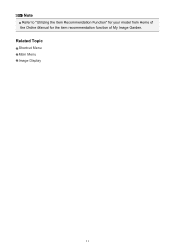
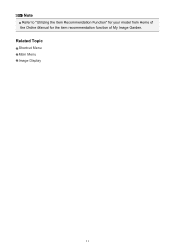
Note
Refer to "Utilizing the Item Recommendation Function" for your model from Home of the Online Manual for the item recommendation function of My Image Garden. Related Topic
Shortcut Menu Main Menu Image Display
11
Quick Menu Guide - Page 20


...to the arrow. In addition, right-click commands.
(Open Main Menu) to start applications, open the manual, or access the Canon website.
(2) Open Main Menu Icon
Click to display the Main Menu. Add... My Image Garden) in front when already opened. Shortcut Menu
You can start the application or open manuals or Main Menu, or access the Canon website.
(1) Icon Bar (2) Open Main Menu Icon
(1)...
Quick Menu Guide - Page 23


... model name registered in the Preferences dialog box is displayed. The model name display format varies depending on the registered printer/scanner. Add to Shortcut Menu Adds the selected function to display the Preferences dialog box.
(4) Button Area
(Preferences Dialog Box) Displays the Preferences dialog box.
(...
Quick Menu Guide - Page 33


... not complete. The Shortcut Menu is Hidden
In Windows Vista, if the Windows Sidebar is not installed on your printer/scanner manual for details on the desktop to bring the Shortcut Menu to install the printer/scanner driver. In that case, double-click (Quick Menu) in the following cases.
• A Quick Menu compatible...
Similar Questions
Canon Printer Pixma Mx410 Fax Memory Light Won't Turn Off
(Posted by rossmoov 10 years ago)

