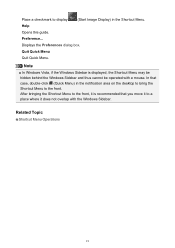Canon PIXMA MX410 Support Question
Find answers below for this question about Canon PIXMA MX410.Need a Canon PIXMA MX410 manual? We have 3 online manuals for this item!
Question posted by bergrbunch on July 22nd, 2015
How Do I Do Double Sided And Do Only Black Ink
The person who posted this question about this Canon product did not include a detailed explanation. Please use the "Request More Information" button to the right if more details would help you to answer this question.
Current Answers
Answer #1: Posted by Odin on July 22nd, 2015 10:12 AM
1. You asked about printing on both sides ["duplex" printing]. Your machine does not support automatic duplex printing, so you'll have to turn over each sheet. This article may help.
2. For your other question: At this Canon page, link to the article listed first or second, according to your operating system.
Hope this is useful. Please don't forget to click the Accept This Answer button if you do accept it. My aim is to provide reliable helpful answers, not just a lot of them. See https://www.helpowl.com/profile/Odin.
Related Canon PIXMA MX410 Manual Pages
Similar Questions
How To Override 'black Ink Volume Unknown' Message?
I have replaced a Black Ink cartridge, but the printer shows "Black Ink Volume Unknown" as an Error ...
I have replaced a Black Ink cartridge, but the printer shows "Black Ink Volume Unknown" as an Error ...
(Posted by glennb7618 8 years ago)