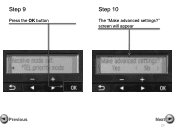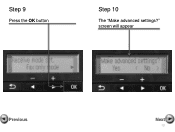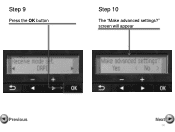Canon PIXMA MX360 Support Question
Find answers below for this question about Canon PIXMA MX360.Need a Canon PIXMA MX360 manual? We have 5 online manuals for this item!
Question posted by steve16607 on September 1st, 2014
My Print Is Not Aligned Properly How Do I Make It So
print is not aligned
Current Answers
Answer #1: Posted by Odin on September 1st, 2014 6:55 AM
Go to this Canon page and link to the article listed first.
Hope this is useful. Please don't forget to click the Accept This Answer button if you do accept it. My aim is to provide reliable helpful answers, not just a lot of them. See https://www.helpowl.com/profile/Odin.
Related Canon PIXMA MX360 Manual Pages
Similar Questions
Where Do I Find My Model Serial Number On Canon Printer Pixma Mx360
(Posted by brainsteven 10 years ago)
Canon Printer Pixma 2120 Series - Told Cd Not Necessary For Install?
purchased canon printer pixma 2120 last night at walmarts. i toldkid working there my laptop didn't ...
purchased canon printer pixma 2120 last night at walmarts. i toldkid working there my laptop didn't ...
(Posted by safrn5 11 years ago)
How Do I Make My Pixma Mp240 Work With Mac Os X 10.7.4
how do I make my PIXMA MP240 work with mac os x 10.7.4
how do I make my PIXMA MP240 work with mac os x 10.7.4
(Posted by taylortaylor21 11 years ago)