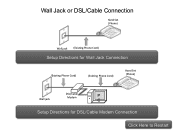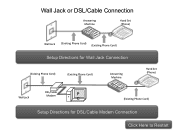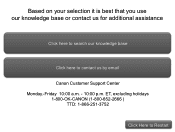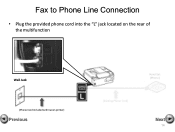Canon PIXMA MX360 Support Question
Find answers below for this question about Canon PIXMA MX360.Need a Canon PIXMA MX360 manual? We have 5 online manuals for this item!
Question posted by daveili on April 12th, 2014
What Type Of Usb Cable Cord Is Used For Canon Pixma Mx360
The person who posted this question about this Canon product did not include a detailed explanation. Please use the "Request More Information" button to the right if more details would help you to answer this question.
Current Answers
Related Canon PIXMA MX360 Manual Pages
Similar Questions
Can You Used Canon Mx360 Scanner After The Ink Run Out.
Can you scan when you run out of INK
Can you scan when you run out of INK
(Posted by mymailboxincome57 10 years ago)
What Type Of Usb Cable For Canon Pixma Mg5320 Printer
(Posted by slidesi 10 years ago)
Usb Cable For Canon Pixma Mg2120
I boutht a 6' Belkin Gold USB A to B printer cable from walmart for this printer why does the usb ca...
I boutht a 6' Belkin Gold USB A to B printer cable from walmart for this printer why does the usb ca...
(Posted by cdknight1999 11 years ago)