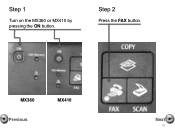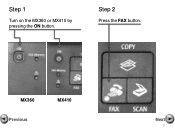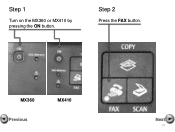Canon PIXMA MX360 Support Question
Find answers below for this question about Canon PIXMA MX360.Need a Canon PIXMA MX360 manual? We have 5 online manuals for this item!
Question posted by slawmaz on September 13th, 2013
How Do I Send A Fax With My Canon Mx360
The person who posted this question about this Canon product did not include a detailed explanation. Please use the "Request More Information" button to the right if more details would help you to answer this question.
Current Answers
Answer #1: Posted by bernadette2013 on September 13th, 2013 12:02 PM
You can follow the steps given here:
Hope this solution helps.
If you find the answer helpful, kindly accept it as a Solution.
Answer #2: Posted by TommyKervz on September 13th, 2013 11:50 AM
Greetings. Please refer to the pdf resources here.