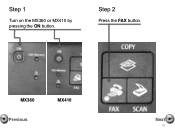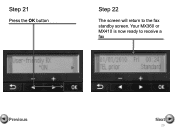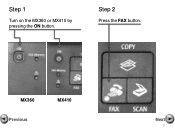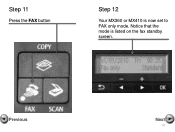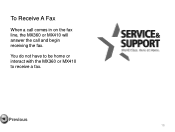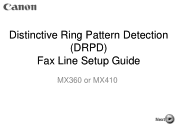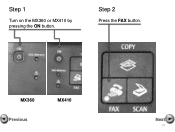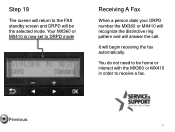Canon PIXMA MX360 Support Question
Find answers below for this question about Canon PIXMA MX360.Need a Canon PIXMA MX360 manual? We have 5 online manuals for this item!
Question posted by hbonnevie on May 14th, 2013
What Is Fault No. 6000?
The display shows "6000", the yellow light is on and I can't print.
Current Answers
Answer #1: Posted by RathishC on May 14th, 2013 7:39 AM
Hi Hbonnevie,
Rathish C
#iworkfordell
Please refer to the link mentioned below and follow the steps to fix the issue:
Hope this helps.
Thanks & RegardsRathish C
#iworkfordell
Related Canon PIXMA MX360 Manual Pages
Similar Questions
Where Do I Find My Model Serial Number On Canon Printer Pixma Mx360
(Posted by brainsteven 9 years ago)
Canon Mx360 Series Printer Has No Color But Has Black Ink And Won't Print?
(Posted by zoeygroove 10 years ago)
Canon Printer Pixma 2120 Series - Told Cd Not Necessary For Install?
purchased canon printer pixma 2120 last night at walmarts. i toldkid working there my laptop didn't ...
purchased canon printer pixma 2120 last night at walmarts. i toldkid working there my laptop didn't ...
(Posted by safrn5 11 years ago)
I Have Just Installed The Printer And The Green And Yellow Lights Are Flash
Hi Please can you advise what I can do regarding this problem I have just installed the print...
Hi Please can you advise what I can do regarding this problem I have just installed the print...
(Posted by nadinestaples 12 years ago)