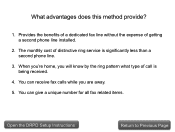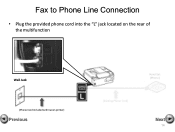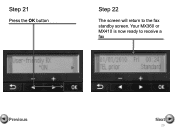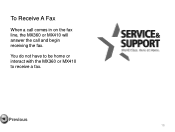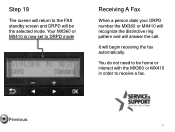Canon PIXMA MX360 Support Question
Find answers below for this question about Canon PIXMA MX360.Need a Canon PIXMA MX360 manual? We have 5 online manuals for this item!
Question posted by bluessufi on May 1st, 2014
Canon Pixma Mx360 Receives Fax But Does Not Print
The person who posted this question about this Canon product did not include a detailed explanation. Please use the "Request More Information" button to the right if more details would help you to answer this question.
Current Answers
Related Canon PIXMA MX360 Manual Pages
Similar Questions
How Do I Receive Faxes? I Can Fax Out, But Can't Receive.
How do I receive faxes? do I press the fax icon?
How do I receive faxes? do I press the fax icon?
(Posted by cmadrigal251396 9 years ago)
Go From Fax To Print Mode Canon Mx360
I tried to send a fax with no luck, but now I can't get out of the fax mode, it won't print......
I tried to send a fax with no luck, but now I can't get out of the fax mode, it won't print......
(Posted by tjchrc1981 10 years ago)
Send/receive Fax
Canon Pixma Mx410 All In One Printer
HOW DO I SEND/RECEIVE FAX?
HOW DO I SEND/RECEIVE FAX?
(Posted by princevontee2 12 years ago)