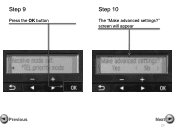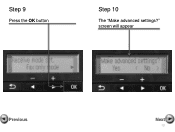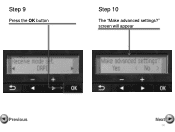Canon PIXMA MX360 Support Question
Find answers below for this question about Canon PIXMA MX360.Need a Canon PIXMA MX360 manual? We have 5 online manuals for this item!
Question posted by kifahsaab on August 14th, 2012
How Can I Make Download For Pixma Mx 360
The person who posted this question about this Canon product did not include a detailed explanation. Please use the "Request More Information" button to the right if more details would help you to answer this question.
Current Answers
Related Canon PIXMA MX360 Manual Pages
Similar Questions
I Have An Urgent Need To Scan Something On My Pixma Mx 360
It had worked without any problem prior to this. I moved and just reinstalled the printer/scanner. I...
It had worked without any problem prior to this. I moved and just reinstalled the printer/scanner. I...
(Posted by doctorfrye49 7 years ago)
Where Can I Find The Ip Number One The Canon Mx 360 Printer
(Posted by SGazeraymon 10 years ago)
Canon Mx 360 Printer
where do I installed ink in my canon mx 360 printer
where do I installed ink in my canon mx 360 printer
(Posted by Saveon5 11 years ago)