Canon PIXMA MX340 Support Question
Find answers below for this question about Canon PIXMA MX340.Need a Canon PIXMA MX340 manual? We have 4 online manuals for this item!
Question posted by jefjea on September 6th, 2011
How To Use Pin Code Method For The Mx340 Printer
I have set up my printer several times to use the pin code method and now have forgotten how to enter characters into the display. From what i remember it was a combination of keys that had to be pressed to get the numbers to go into the display. I am at the "set the pin displayed" window and at a standstill. Any help appreciated.
Current Answers
There are currently no answers that have been posted for this question.
Be the first to post an answer! Remember that you can earn up to 1,100 points for every answer you submit. The better the quality of your answer, the better chance it has to be accepted.
Be the first to post an answer! Remember that you can earn up to 1,100 points for every answer you submit. The better the quality of your answer, the better chance it has to be accepted.
Related Canon PIXMA MX340 Manual Pages
MX340 series Getting Started - Page 51
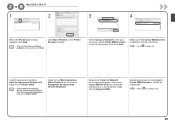
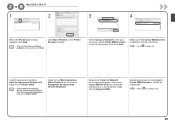
Select Canon IJ Network in the popup menu, select Canon MX340 series in the Printer Browser window.
screen appears, click Add. Click More Printers in the list of printers. Cuando aparezca la ventana Lista de impresoras (Printer List), haga clic en Añadir (Add).
• Cuando aparezca la pantalla No hay impresoras disponibles. (You have no...
MX340 series Solución de problemas de configuración de red [Spanish Version] - Page 2
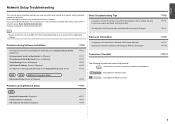
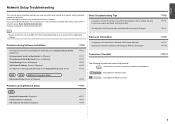
...
Set Printer IP Address Screen is Displayed
P.4
The Machine is Not Displayed (Detected) on the Detected Printers List Screen
P.5
WPS
WCN
Additional Computers Setup
Set Up New Printer Screen is Not Displayed (Detected) on your access point or application software. Problems during Network Setup
P.7
WPS
Multiple APs detected is Displayed
P.7
Cannot connect is Displayed
P.7
PIN codes...
MX340 series Solución de problemas de configuración de red [Spanish Version] - Page 4
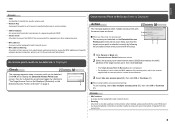
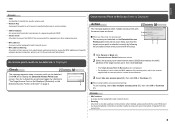
... the specific access point. • Network Key
A password required to set to prevent unauthorized access to communication.
• SSID broadcast An access point's periodic transmission of a signal revealing its manufacturer.
3 Select Use one access point
The access point selected on other wireless devices.
• MAC address A unique number assigned to each network device.
•...
MX340 series Solución de problemas de configuración de red [Spanish Version] - Page 6


...settings of the access point, refer to external networks.
The Machine is Not Displayed (Detected) on the Detected Printers List Screen
Check
Check 1 Make sure that the DHCP function of the access point is set... information (IP address, etc.) to computers, printers or other devices connected to the network.
• Subnet mask A number used to distinguish the network and host portions of...
MX340 series Solución de problemas de configuración de red [Spanish Version] - Page 7
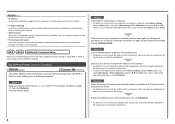
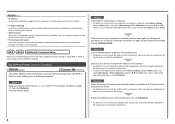
... the IP address of "Connection Checklist" on page 34 and onward in the printed manual: Getting Started.
Set Up New Printer Screen is Displayed
Check
The screen appears when the machine cannot be detected during setup using the [, ] and OK buttons, then on an additional computer.
Enable the DHCP function of the access point...
MX340 series Solución de problemas de configuración de red [Spanish Version] - Page 8
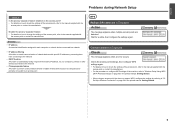
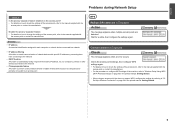
...Cannot connect is Displayed
Action
The message appears when multiple access points are detected. Wait for a while, then configure the settings again. WPS
Multiple APs detected is Displayed
Check
The ... printers) connected to the manual supplied with
the access point or contact its manufacturer. • For the procedure to configure WPS settings of the machine, refer to "Wireless Setup Using ...
MX340 series Solución de problemas de configuración de red [Spanish Version] - Page 9
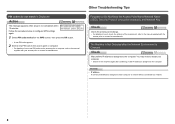
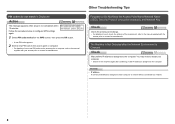
Follow the procedure below to configure WPS settings again.
1 Select PIN code method on the WPS screen, then press the OK button.
• A new PIN code appears.
2 Set the new PIN code to the access point or computer. • For details on how to check the settings of the access point, refer to the manual supplied with your computer. • Search for...
MX340 series Solución de problemas de configuración de red [Spanish Version] - Page 10


... Method (security
protocol).
Select Hexadecimal when it is 10 or 26 characters (digits).
4 Select Key ID (I J
(P.10) (P.10)
K
1 Enter the network key in the printed manual: Getting Started. • If the Detected Access Points List screen is displayed, go to on page 10. A
3 Click Manual Setup (B). • The Manual Setup screen is 5 or 13 characters. Selecting other key numbers...
MX340 series Network Setup Troubleshooting - Page 2
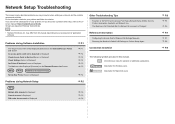
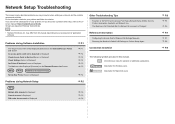
...
Reference Information
P.7
software.
Configuring the Access Point's Wireless LAN Settings Manually
P.7
Problems during Network Setup
P.5
WPS
Multiple APs detected is Displayed
P.5
Cannot connect is Displayed
P.5
PIN codes do not match is Displayed
P.2
P.2
The following symbols are based on the Detected Printers List Screen
P.3
Instructions as notes for your problem and...
MX340 series Network Setup Troubleshooting - Page 3
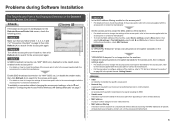
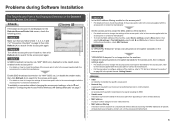
...printers, etc.) to "10 Set Up a Wireless Connection"
on page 26 in "Configuring the Access Point's Wireless LAN Settings Manually" on page 7. Problems during Software Installation
The Target Access Point is Not Displayed...? • For details on other wireless devices.
• MAC address A unique number assigned to each network device.
• MAC address filtering A function to block access...
MX340 series Network Setup Troubleshooting - Page 4
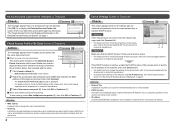
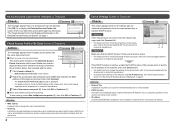
...; Network Key A password required to set to prevent unauthorized access to communication.
• DHCP function A function to automatically assign required information (IP address, etc.) to computers, printers or other devices connected to the network.
• IP address A numerical identification assigned to each network device.
• Roaming A function to Be Used Screen is Displayed
Action...
MX340 series Network Setup Troubleshooting - Page 8
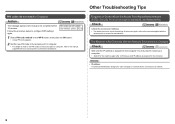
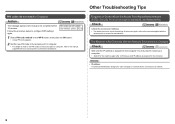
... WPS settings again.
1 Select PIN code method on the WPS screen, then press the OK button. • A new PIN code appears.
2 Set the new PIN code to the access point or computer. • For details on how to check the settings of the access point, refer to the manual supplied with the
access point or contact its manufacturer. Other Troubleshooting Tips
Forgotten...
MX340 series Network Setup Troubleshooting - Page 9


... the printed manual: Getting Started. • If the Detected Access Points List screen is displayed, go to in "Install the Software (2)" on page 8.
Select Hexadecimal when it is 10 or 26 characters (digits).
4 Select Key ID (I J
(P.8) (P.8)
K
1 Enter the network key in Encryption Method (D), then click
Configuration (E).
• Go to
on page 8.
Go to the selected Encryption...
MX340 series Getting Started - Page 12
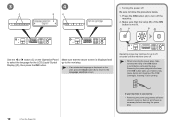
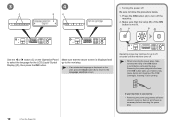
... ON button lights up or flashes may continue for the LCD (Liquid Crystal Display) (D), then press the OK button. Operating noise may cause drying and clogging of the ON button is not lit.
1
A
B
2
Use the [ or ] button (C) on the LCD, press the Back button (E) to return to select the language for up to 25...
MX340 series Getting Started - Page 25
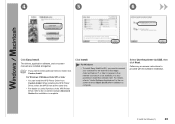
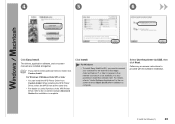
... are installed all together.
• If you need to connect your computer to the internet at the same time.
• For details on -screen manual: Advanced Guide after installation is complete. Select Use the printer via USB, then click Next. For Windows 7/Windows Vista SP1 or later
• You can install the XPS...
MX340 series Getting Started - Page 31
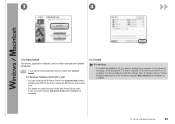
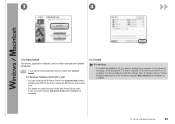
... Applications" in the on-screen manual: Basic Guide after installation is complete.
10 Set Up a Wireless Connection
29 For Windows
• To install Easy-WebPrint EX, you want to select particular items to the on useful functions of the XPS Printer Driver, refer to install, click Custom Install. The drivers, application software, and...
MX340 series Getting Started - Page 32
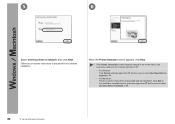
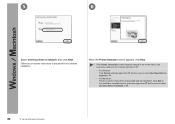
... screen appears instead of the screen above, the connection method is not correctly selected in .
− For Windows Click Cancel and start again from network in .
30
10 Set Up a Wireless Connection 5
6
Select Use the printer on -screen instructions to select Use the printer on
− For Macintosh Follow on-screen instructions and proceed with the...
MX340 series Getting Started - Page 45
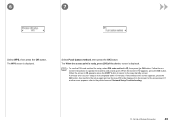
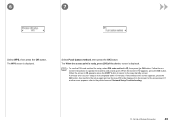
A timeout error occurs if setup is displayed.
• To use the PIN code method for setup, select PIN code method in , then press the OK button. screen is not completed within 10 minutes. Follow the onscreen instructions to the printed manual: Network Setup Troubleshooting.
10 Set Up a Wireless Connection
43 When the screen in appears, press the OK button. If another error...
MX340 series Getting Started - Page 55
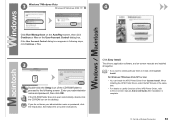
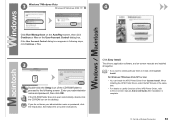
...the Setup icon of the XPS Printer Driver, refer to the on useful functions of the CD-ROM folder to proceed to install, click Custom Install. Enter your administrator name or password,... Printer Driver from Custom Install. When installing the XPS Printer Driver, select the MP Drivers at the same time.
• For details on -screen manual: Advanced Guide after installation is complete.
10 Set ...
MX340 series Getting Started - Page 57
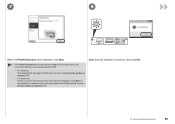
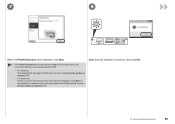
... .
, then be sure to select Use the printer on
− For Macintosh Follow on-screen instructions and proceed with the installation.
7
8
When the Printer Detection screen appears, click Next.
• If the Printer Connection screen appears instead of the screen above, the connection method is turned on, then click OK.
10 Set Up a Wireless Connection
55...
Similar Questions
How Do I Enter Characters On A Cannon Printer With Only Numbers
(Posted by Babjlm1 9 years ago)
How To Use Pin Code For Wifi Set Up On Canon Mx340 Printer
(Posted by vozeb 10 years ago)
On A Canon Printer Mx432 What Do They Mean By 'enter Printer Name
(Posted by Trippmrb 10 years ago)

