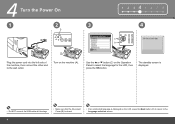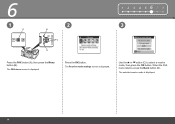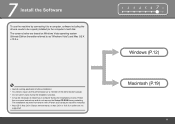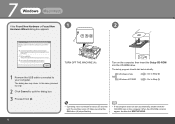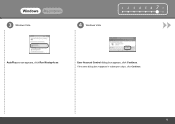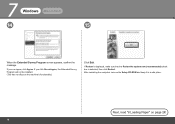Canon PIXMA MX330 Support Question
Find answers below for this question about Canon PIXMA MX330.Need a Canon PIXMA MX330 manual? We have 2 online manuals for this item!
Question posted by cjcheek on August 31st, 2016
I Have A Mx330 And It Keeps Flashing The On Button And Won't Shut Off.
Also in the window that shows when ink is low it keeps flashing "magnification and won't let me print from my computer. Any help will be appreciated.
Current Answers
Answer #1: Posted by Troubleshooter101 on August 31st, 2016 10:52 AM
Try a power reset - if that doesn't help, please click on the link below for more troubleshooting:
- Press the Power button ( ) to turn on the product.
- With the product turned on , disconnect the power cord from the rear of the product.
- Unplug the power cord from the wall outlet.
- Wait at least 15 seconds.
- Plug the power cord back into the wall outlet.
- Reconnect the power cord to the rear of the product.
If the product does not turn on by itself, press the Power button ( ) to turn it on
Thanks
Please respond to my effort to provide you with the best possible solution by using the "Acceptable Solution" and/or the "Helpful" buttons when the answer has proven to be helpful. Please feel free to submit further info for your question, if a solution was not provided. I appreciate the opportunity to serve you!
Troublshooter101
Related Canon PIXMA MX330 Manual Pages
Similar Questions
How To Fix A Paper Jam On A Canon Printer Pixma Mx882
(Posted by JWManbabolo 9 years ago)
Canon Mx330 Keeps Saying There Is No Paper When There Is Paper
(Posted by kdhufCOKE 9 years ago)
What Is The Wps Button On The Cannon Printer Pixma 430
(Posted by misiralenop 10 years ago)
Where Is The Wps Button On A Canon Printer Pixma Mx430
(Posted by ib6fdb 10 years ago)