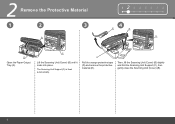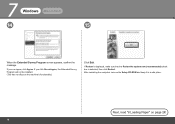Canon PIXMA MX330 Support Question
Find answers below for this question about Canon PIXMA MX330.Need a Canon PIXMA MX330 manual? We have 2 online manuals for this item!
Question posted by kdhufCOKE on July 13th, 2014
Canon Mx330 Keeps Saying There Is No Paper When There Is Paper
The person who posted this question about this Canon product did not include a detailed explanation. Please use the "Request More Information" button to the right if more details would help you to answer this question.
Current Answers
Related Canon PIXMA MX330 Manual Pages
Similar Questions
When Canon Mx330 Printer Says Paper Output Jam.but No Jam
(Posted by Evrlala1 9 years ago)
How To Fix A Paper Jam On A Canon Printer Pixma Mx882
(Posted by JWManbabolo 9 years ago)
It Keeps Saying Printer Offline And Paoper Jam But I Got A Paoper To Pint Now It
keeps giving me error messages of printer ofline
keeps giving me error messages of printer ofline
(Posted by multiplexamerica 10 years ago)
Keep Getting Paper Jams
Whenever I go to print or make copies the printer keeps encountering paper jams. It doesn't seem to ...
Whenever I go to print or make copies the printer keeps encountering paper jams. It doesn't seem to ...
(Posted by dbraunstein 11 years ago)
My Printer Keeps Saying Theres A Paper Jam But There Is No Form, Of Paper Eviden
(Posted by DSK8rchic 12 years ago)