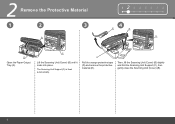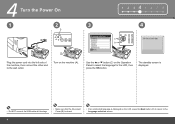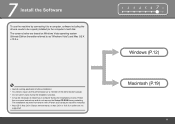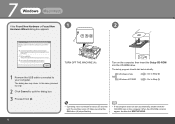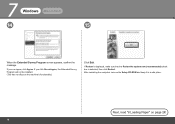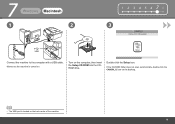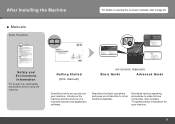Canon PIXMA MX330 Support Question
Find answers below for this question about Canon PIXMA MX330.Need a Canon PIXMA MX330 manual? We have 2 online manuals for this item!
Question posted by dricanodak on October 19th, 2013
Canon Printer Mx330 Won't Scan To Make Copies
The person who posted this question about this Canon product did not include a detailed explanation. Please use the "Request More Information" button to the right if more details would help you to answer this question.
Current Answers
Related Canon PIXMA MX330 Manual Pages
Similar Questions
How To Fix A Paper Jam On A Canon Printer Pixma Mx882
(Posted by JWManbabolo 9 years ago)
How To Change The Resolution That An Image Is Scanned On A Canon Pixma Mx330
(Posted by edwthe5b 9 years ago)
Where Do I Put The Paper To Make Copies In Pixma Mx410
(Posted by abPaiSh 10 years ago)