Canon PIXMA MP610 Support Question
Find answers below for this question about Canon PIXMA MP610.Need a Canon PIXMA MP610 manual? We have 2 online manuals for this item!
Question posted by jjh10Norm on January 16th, 2014
My Cannon Mp610 Suddenly Wont Turn On
The person who posted this question about this Canon product did not include a detailed explanation. Please use the "Request More Information" button to the right if more details would help you to answer this question.
Current Answers
There are currently no answers that have been posted for this question.
Be the first to post an answer! Remember that you can earn up to 1,100 points for every answer you submit. The better the quality of your answer, the better chance it has to be accepted.
Be the first to post an answer! Remember that you can earn up to 1,100 points for every answer you submit. The better the quality of your answer, the better chance it has to be accepted.
Related Canon PIXMA MP610 Manual Pages
MP610 series Quick Start Guide - Page 4


...not guaranteed or warranted, and they be understood to be an easy-to-use guide to your Canon PIXMA MP610 series Photo All-In-One. z "Macintosh" and "Mac" are available for energy efficiency. z ...manual is copyrighted by the Infrared Data Association and used under license
therefrom.
Canon PIXMA MP610 series Photo All-In-One Quick Start Guide. z "SD Card", "miniSD Card", and "microSD...
MP610 series Quick Start Guide - Page 5


... of Contents
Before Using the Machine 2 How to Navigate Menus on the LCD 2 Turning the Machine On and Off 5 Handling the Original Document 6 Loading Printing Paper 8 ............ 80 Paper Does Not Feed Properly 81 Paper Does Not Feed from the Paper Source Specified in the Printer Driver 81 Paper Jams 82 Error Message Appears on the Computer Screen 86 Error Message Appears on a PictBridge...
MP610 series Quick Start Guide - Page 6
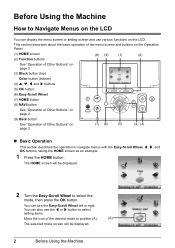
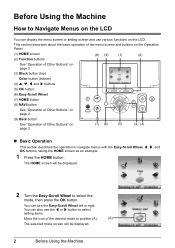
You can also use various functions on the LCD.
The HOME screen will be displayed.
2 Turn the Easy-Scroll Wheel to navigate menus with the Easy-Scroll Wheel, [, ], and OK buttons, taking the HOME screen as... "Operation of the desired mode to position (A).
(A)
The selected mode screen will be displayed.
2
Before Using the Machine You can turn the Easy-Scroll Wheel left or right.
MP610 series Quick Start Guide - Page 9


... on page 70.
2 If you are not complete, follow your computer.
„ Turning off the Machine
1 To turn on the machine. Important
About the Power Plug When removing the power plug after turing off...for about five minutes*. * You cannot change the wait time before printing.
„ Turning on the Machine
Before turning on the machine, confirm the following . Note
When you press the ON/OFF button...
MP610 series Quick Start Guide - Page 40


... on the machine and load the paper in the machine.
Note
For details on other printer driver functions, click Help or Instructions to be used with Windows
Note
When printing photographs taken...information recorded at the time of shooting to the PC Photo Printing Guide on-screen manual.
1 Turn on using Easy-PhotoPrint EX. Easy-PhotoPrint EX is only displayed when the on the machine....
MP610 series Quick Start Guide - Page 41
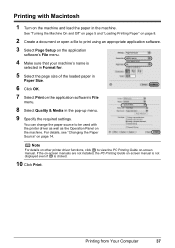
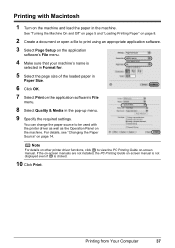
...in the pop-up menu.
9 Specify the required settings. Printing from Your Computer
37 See "Turning the Machine On and Off" on page 5 and "Loading Printing Paper" on page 8.
...the PC Printing Guide on page 14. Printing with the printer driver as well as the Operation Panel on the machine. Note
For details on other printer driver functions, click to print using an appropriate application software...
MP610 series Quick Start Guide - Page 42
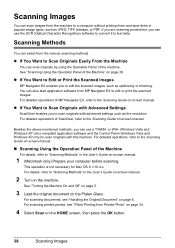
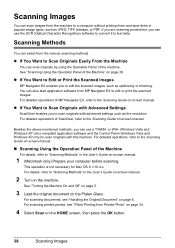
... 34.
4 Select Scan on the Platen Glass. For scanning printed photos, see "Handling the Original Document" on page 38. See "Turning the Machine On and Off" on page 5.
3 Load the original document on the HOME screen, then press the OK button.
38
...Scanning Using the Operation Panel of ScanGear, refer to "Scanning Methods" in the User's Guide on-screen manual.
2 Turn on -screen manual.
MP610 series Quick Start Guide - Page 44
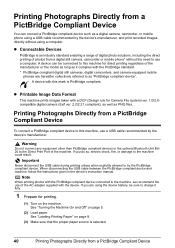
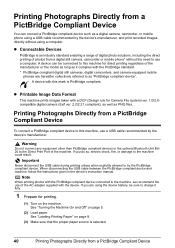
Note
When printing photos with a DCF (Design rule for printing.
(1) Turn on the machine. z Printable Image Data Format
This machine prints images taken ... device's instruction manual. If you do so, electric shock, fire, or damage to the machine could result. See "Turning the Machine On and Off" on page 8.
(3) Make sure that the proper paper source is selected.
40
Printing Photographs...
MP610 series Quick Start Guide - Page 45


... Play mode manually after connecting the device to the machine. If your PictBridge compliant device. 2 Connect the PictBridge compliant device to the machine. The device turns on page 42. For details, see "Setting on the Machine" on page 44.
4 Start printing from your device, you loaded in the device's instruction manual...
MP610 series Quick Start Guide - Page 52


...and Print Head Deep Cleaning, which may not operate properly when it is turned on, and lift the Scanning Unit (Printer Cover)
until it out in the rounded indent of ink, replace them ..., replace it gently.
2 Make sure that the machine is reinstalled.
Close and reopen the Scanning Unit (Printer Cover) to return the holder to replace the tanks properly. Furthermore, with a new one.
1 Open ...
MP610 series Quick Start Guide - Page 75


... the OK button to continue printing. When printing from the Cassette. You may also have to turn on your device, you want to continue printing in the Rear Tray. z Check your operating environment and... OK button on the ink tank flashes.)
Replace the ink tank and close the Scanning Unit (Printer Cover). For details on Manual Print Head Alignment, see "Manual Print Head Alignment" on page 46...
MP610 series Quick Start Guide - Page 76


... ON/OFF button.
Select the language you want to Read/write mode. U043 U140 U150
"**** Printer error has occurred.
If the same error occurs, contact a Canon service representative. "The card is...persists, see the manual." Install the ink tank. If the Bluetooth unit is not operating correctly." Turn off .) Replace the ink tank. "Scanner is connected to the machine, press the } button...
MP610 series Quick Start Guide - Page 77


...machine's name),
then remove the CD-ROM. (5)Turn the machine off. (6)Restart the computer. (7)Make sure you may not be able to proceed beyond the Printer Connection screen. Note
If the installer was forced..., and then reinstall the MP Drivers. The drive letter of the disc drive depends on the PIXMA XXX screen (where "XXX" is not displayed, restart your setup sheet to the PC Printing Guide...
MP610 series Quick Start Guide - Page 83


...turn the machine on.
Open the Scanning Unit (Printer Cover) and check the ink lamps.
If there are any unnecessary print jobs, follow the procedure below to identify the ink error, and then take longer to "Opening the Printer... double-click the name of print jobs in a wrong position. The printer status monitor is initializing. Ink tank not installed in the appropriate positions....
MP610 series Quick Start Guide - Page 86


... the machine in step (1), all paper, close the Scanning Unit (Printer Cover), turn the machine off, and turn it into the machine correctly. Note
z For details on how to print ...not load it ejects. z If the paper tears and a piece remains inside the machine, open the Scanning Unit (Printer Cover) and remove it back on.
* Be careful not to confirm that you cannot remove the paper or the...
MP610 series Quick Start Guide - Page 90


...Computer Screen
„ Writing Error/Output Error/Communication Error
Cause
Action
The machine is off, turn the machine on.
Confirm that the USB cable is a problem with Automatic Duplex Printing"... If the Alarm lamp is not selected Refer to the machine and the computer. Check the printer port settings. * In the following the procedure described in the MP Drivers.
z There could...
MP610 series Quick Start Guide - Page 91
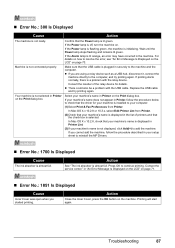
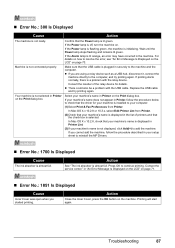
If the Power lamp is not selected in Printer on . Wait until the Power lamp stops flashing and remains lit green. Your machine is off, turn the machine on the Print dialog box.
Troubleshooting
87 „ Error No.: 300 Is Displayed
Cause
Action
The machine is lit orange, an error may ...
MP610 series Quick Start Guide - Page 93


... alternately.) Disconnect the USB cable between the machine and the PictBridge compliant device, turn on your PictBridge compliant device to resolve the error, see "Print head is...on your Canon service representative. Error Message On PictBridge Compliant
Device
"Printer in use" "No paper"
"Paper Error" / "Media type error"
"Paper jam" "Printer cover open" "No Print Head" "Waste tank full" / ...
MP610 series Easy Setup Instructions - Page 1


...; For your safety, always firmly grip the areas illustrated when
closing the Scanning Unit (Printer Cover). • The machine starts the preparatory operation. Write down the serial number located... not touch! Close and reopen the Scanning Unit (Printer Cover) to return the Holder to the center.
Be careful not to turn on print quality.
Protective Cap
Ink Port
Print Head...
MP610 series Easy Setup Instructions - Page 2


...agree, click Agree.
To resolve this program regarding the use of Canon printers.
"Microsoft" is a trademark of Microsoft Corporation. "Windows" is ... the cursor over items to Step j. l When the PIXMA Extended Survey Program screen appears, confirm the message.
Note If...cause the machine not to proceed the installation. b Turn the computer on the operating system you want to select...
Similar Questions
How To Istall A Cannon Inkjet Photo Allin One Printer Pixma Mg 2120 Series With
a cd rom
a cd rom
(Posted by jmccathi 10 years ago)
Error U052 'print Head Is Incorrect'
error msg U052 "print head is incorrect" Error msg suddenly appeared and printer stopped printing.
error msg U052 "print head is incorrect" Error msg suddenly appeared and printer stopped printing.
(Posted by 760lockbranch 11 years ago)

