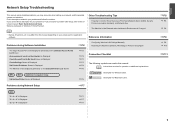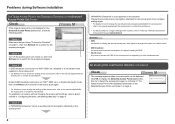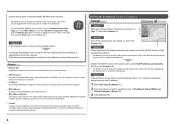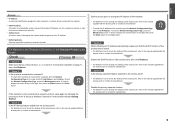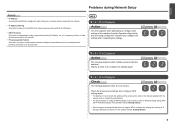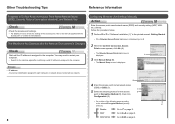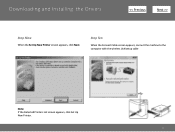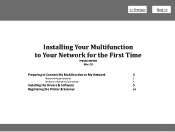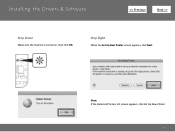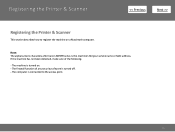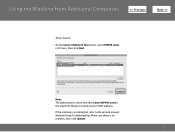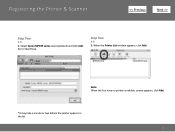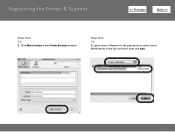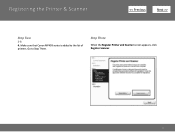Canon PIXMA MP499 Support Question
Find answers below for this question about Canon PIXMA MP499.Need a Canon PIXMA MP499 manual? We have 8 online manuals for this item!
Question posted by Scmj on February 17th, 2014
My Network Cannot Detect The Printer Problems Setting Up Canon Mp499
The person who posted this question about this Canon product did not include a detailed explanation. Please use the "Request More Information" button to the right if more details would help you to answer this question.
Current Answers
Related Canon PIXMA MP499 Manual Pages
Similar Questions
Lost Disk For Canon Printer Pixma Mp499 How Do You Set It Up Without It
(Posted by albKared 9 years ago)
How To Set Up A Pixma Mg8120b To A Mac Without The Cd Set Up
(Posted by gfpu 10 years ago)
Canon Pixma Mx892 Driver Problems Cannot Detect Printer
(Posted by shadone 10 years ago)