Canon PIXMA MP280 Support Question
Find answers below for this question about Canon PIXMA MP280.Need a Canon PIXMA MP280 manual? We have 2 online manuals for this item!
Question posted by markwax on March 4th, 2014
How To Scan A Picture To Your Computer With An Canon Pixma Mp280 Windows 7
The person who posted this question about this Canon product did not include a detailed explanation. Please use the "Request More Information" button to the right if more details would help you to answer this question.
Current Answers
There are currently no answers that have been posted for this question.
Be the first to post an answer! Remember that you can earn up to 1,100 points for every answer you submit. The better the quality of your answer, the better chance it has to be accepted.
Be the first to post an answer! Remember that you can earn up to 1,100 points for every answer you submit. The better the quality of your answer, the better chance it has to be accepted.
Related Canon PIXMA MP280 Manual Pages
MP280 series Gu쟠de inicio [Spanish Version] - Page 29


... *
Scan Specifications
* A computer that complies with USB 1.1, it can be used at minimum. installation.
For
Windows use only. • You cannot use movie files with the Easy-Photo Print EX under the following
operating system: - Mac OS X on a PC with Windows 7, Windows Vista or Windows XP pre-installed.
• Windows: Uninstall software bundled with the Canon inkjet printer...
On-Screen Manual - Page 33
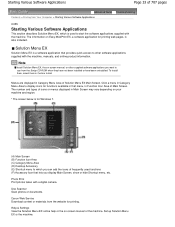
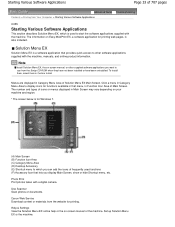
...Function Icon Area of Solution Menu EX Main Screen. Canon Web Service Download content or materials from Your Computer...Print Print photos taken with a digital camera. Use Scanner Scan photos or documents.
Note
Install Solution Menu EX, the...707 pages
Advanced Guide Troubleshooting
Contents > Printing from the website for Windows 7.
(A) Main Screen (B) Function Icon Area (C) Category Menu Area...
On-Screen Manual - Page 80


MP280 series Advanced Guide
Page 80 of 707 pages
Setting the Stapling Margin Execute ... Reducing Photo Noise Overview of the Printer Driver Printer Driver Operations Canon IJ Printer Driver XPS Printer Driver How to Open the Printer Driver Setup Window Maintenance Tab Canon IJ Status Monitor Canon IJ Preview
Scanning
Scanning
Scanning Images Scanning Images Before Scanning Placing Documents
On-Screen Manual - Page 83


MP280 series Advanced Guide
Page 83 of 707 pages
Preferences Dialog Box Scanner Tab Preview Tab Scan Tab Color Settings Tab Appendix: Useful Information on Scanning Adjusting Cropping Frames Resolution File Formats Color Matching Other Scanning Methods Scanning with WIA Driver Scanning Using the Control Panel (Windows... a USB Cable Properly Printing or Scanning Speed Is Slow/Hi-Speed USB ...
On-Screen Manual - Page 84


... Displayed For Windows Users Printer Status Monitor Is Not Displayed Launching MP Navigator EX Whenever Pressing the SCAN Button on the Machine
Problems with Scanning Scanner Does Not Work ScanGear (Scanner Driver) Does Not Start Error Message Appears and the ScanGear (Scanner Driver) Screen Does Not Appear Scan Quality (Image Displayed on again. MP280 series Advanced...
On-Screen Manual - Page 287
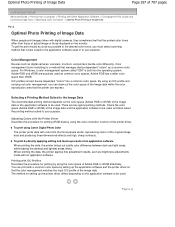
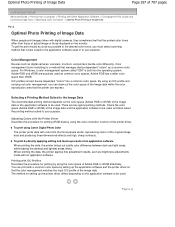
...then select the printing method suited to the desired color tones, you can express. For Windows, a color management system called "ICM" is best suited to the application software used ...data, the printer brings out subtle color difference between dark and light areas, while leaving the darkest and lightest areas intact. To print by using Canon Digital Photo Color The printer prints data...
On-Screen Manual - Page 316
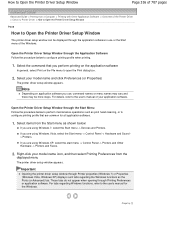
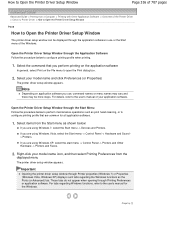
... 707 pages
Advanced Guide > Printing from a Computer > Printing with Other Application Software > Overview of the Printer Driver > Canon IJ Printer Driver > How to Open the Printer Driver Setup Window
P409
How to Open the Printer Driver Setup Window
The printer driver setup window can be displayed through the application software in use , command names or menu names may vary...
On-Screen Manual - Page 385


... Complete dialog box. Saving as PDF Files
Note
By default, the scanned images are saved according to the settings.
Windows 7: MP Navigator EX folder in My Pictures folder Windows Vista: MP Navigator EX folder in Pictures folder Windows XP: MP Navigator EX folder in My Pictures folder You can set passwords for PDF Files
Page 385 of...
On-Screen Manual - Page 390
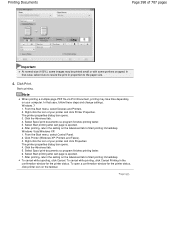
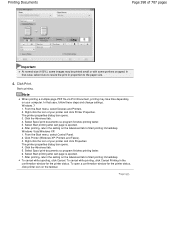
... Select Spool print documents so program finishes printing faster. 5. Click Printer (Windows XP: Printers and Faxes). 3.
Windows 7: 1. Select Start printing after last page is spooled. 6. Windows Vista/Windows XP: 1. Right-click the icon of your printer and click Printer Properties. To cancel while printing, click Cancel Printing in proportion to the paper size.
4.
After...
On-Screen Manual - Page 408


... that have been "Attached to E-mail" or "Sent to One-click Mode screen. You can complete "from scanning to e-mail.
Windows 7: MP Navigator EX folder in My Pictures folder Windows Vista: MP Navigator EX folder in Pictures folder Windows XP: MP Navigator EX folder in My Box. You can also edit them to saving", etc.
Recently...
On-Screen Manual - Page 423


...In that can be selected from the scanned text and rotate the scanned image to be scanned in the Thumbnail window of the " Photos/Documents (Platen) Screen (Scan/Import Window) " and rotate it with small ... apparent in which the text lines are supported. Documents with patterned backgrounds
Note
Scanning takes longer than usual when you enable Detect the orientation of text documents and...
On-Screen Manual - Page 424
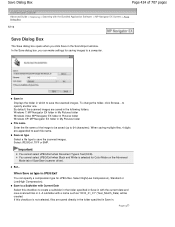
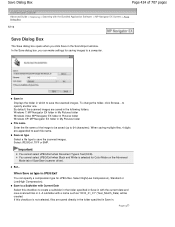
... the Scan/Import window. Important
You cannot select JPEG/Exif when Document Type is not selected, files are appended to save the scanned images. You cannot select JPEG/Exif when Black and White is JPEG/Exif
You can make settings for saving images to a computer. Save in Displays the folder in My Pictures folder...
On-Screen Manual - Page 426


... Pictures folder Windows XP: MP Navigator EX folder in My Pictures folder
Save to a Subfolder with other applications.
PDF(Multiple Pages) Save multiple images in which to open the Password Security -Settings dialog box in one . You cannot rearrange the pages of the PDF file. Password security settings Select this checkbox to save scanned...
On-Screen Manual - Page 551
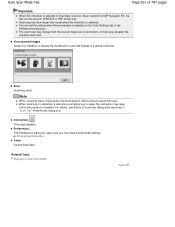
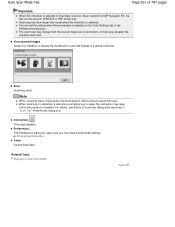
... (scanner driver) started from the source image due to select the next action may open. Scan Scanning starts.
Note
When scanning starts, the progress will be saved in " Scan Tab" (Preferences dialog box).
Related Topic Scanning in a different window. View scanned images
Select this checkbox is completed, a dialog box prompting you can be displayed.
Preferences... When...
On-Screen Manual - Page 569


Other Scanning Methods
Advanced Guide > Scanning > Other Scanning Methods
Other Scanning Methods
Scanning with WIA Driver Scanning Using the Control Panel (Windows XP Only)
Page 569 of 707 pages
Page top
On-Screen Manual - Page 571
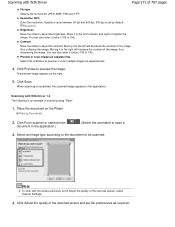
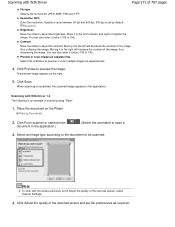
... command to the right will decrease the contrast of the image, thus softening the image. Placing Documents
2. Note
To scan with the values previously set by default. Click Adjust the quality of the scanned picture and set the preferences as separate files.
4.
Resolution
Brightness Move the slider to preview the image. You can...
On-Screen Manual - Page 573
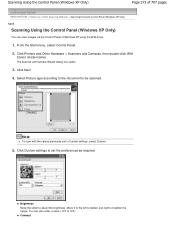
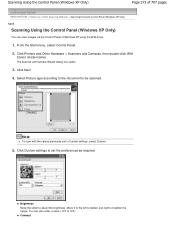
... 573 of 707 pages
Advanced Guide > Scanning > Other Scanning Methods > Scanning Using the Control Panel (Windows XP Only)
S605
Scanning Using the Control Panel (Windows XP Only)
You can also enter a value (-127 to set in Custom settings, select Custom.
5. Click Printers and Other Hardware > Scanners and Cameras, then double-click WIA
Canon (model name). Click Next.
4.
Contrast...
On-Screen Manual - Page 574
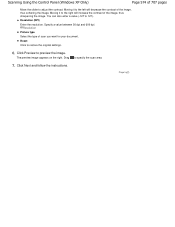
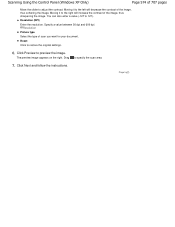
... to preview the image. Specify a value between 50 dpi and 600 dpi. Reset Click to specify the scan area.
7.
Resolution (DPI)
Enter the resolution. Drag
to restore the original settings.
6. Scanning Using the Control Panel (Windows XP Only)
Page 574 of 707 pages
Move the slider to the left will increase the contrast...
On-Screen Manual - Page 645
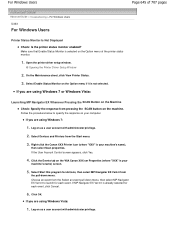
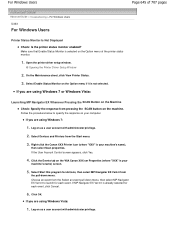
... User Account Control screen appears, click Yes.
4. If you are using Windows 7:
1.
Opening the Printer Driver Setup Window
2. Follow the procedure below to launch for each event. Right-click the Canon XXX Printer icon (where "XXX" is selected on your machine's name),
then select Scan properties. Click the Events tab on the machine.
If you are...
On-Screen Manual - Page 695
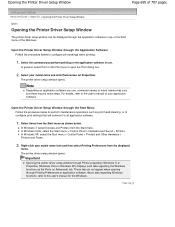
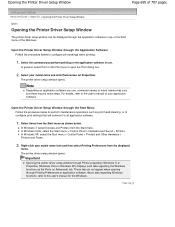
... through the Application Software Follow the procedure below to the user's manual for all application software.
1. Open the Printer Driver Setup Window through Printer properties (Windows 7) or Properties (Windows Vista or Windows XP) displays such tabs regarding Windows functions, refer to perform maintenance operations such as the Ports (or Advanced) tab. In general, select Print on...
Similar Questions
How To Scan Using Pixma Mg2922
How to scan using PIXMA MG2922
How to scan using PIXMA MG2922
(Posted by lakesiderealtyarkansas 8 years ago)
How To Fix Ink Absorber Full In Pixma Mp280 Printer
(Posted by arlofabbulacan 9 years ago)

