Canon PIXMA MP280 Support Question
Find answers below for this question about Canon PIXMA MP280.Need a Canon PIXMA MP280 manual? We have 2 online manuals for this item!
Question posted by junemetcalfe on June 2nd, 2014
Cannon Pixma Mp280
Do I need a special cable to print From my ipad
Current Answers
Related Canon PIXMA MP280 Manual Pages
MP280 series Gu쟠de inicio [Spanish Version] - Page 29


... Mac OS X v.10.5 or lower to Mac OS X
v.10.6, install software bundled with the Canon inkjet printer. • Internet Explorer 7 or later is required to PC
External dimensions
Approx. 17.8 (W) X 13.2...
The necessary amount of 1/4800 inch at USB 1.1. General Specifications
Copy Specifications
Specifications
Printing resolution (dpi)
Multiple copy
4800* (horizontal) X 1200 (vertical)
1 - ...
On-Screen Manual - Page 1
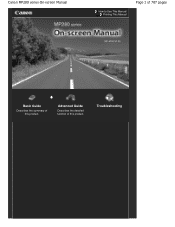
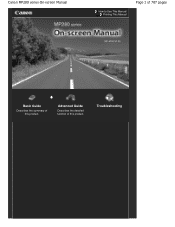
Canon MP280 series On-screen Manual
How to Use This Manual Printing This Manual
Page 1 of 707 pages
MC-4700-V1.00
Basic Guide
Describes the summary of this product. Troubleshooting Advanced Guide
Describes the detailed function of this product.
On-Screen Manual - Page 2
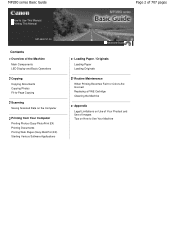
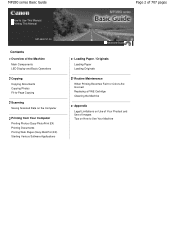
MP280 series Basic Guide
How to Use This Manual Printing This Manual
MP-4500-V1.00
Contents
Overview of the Machine Main Components LED Display and Basic Operations
Copying Copying Documents Copying Photos Fit-to-Page Copying
Scanning Saving Scanned Data on the Computer
Printing from Your Computer Printing Photos (Easy-PhotoPrint EX) Printing Documents Printing... When Printing Becomes Faint...
On-Screen Manual - Page 25
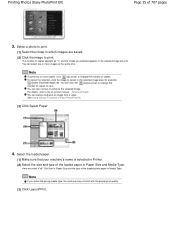
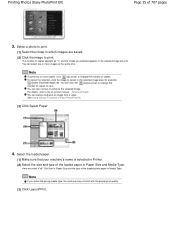
... in the selected image area (A) and click
(Delete Imported Image) (B). Here we select 4"x6" 10x15cm in Printer. (2) Select the size and type of copies.
You can select two or more copies, click (Up arrow) to print. Note
If you selected appears in Media Type.
See Using Various Functions of 707 pages
3. You...
On-Screen Manual - Page 26
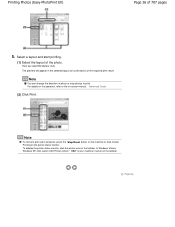
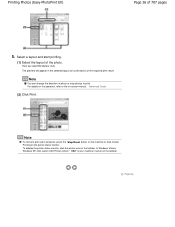
..." is your machine's name) on the taskbar.
The preview will appear in progress, press the Stop/Reset button on the machine or click Cancel Printing on the printer status monitor.
Note
To cancel a print job in the selected layout for confirmation of photo or crop photos to the on the operation, refer to...
On-Screen Manual - Page 75
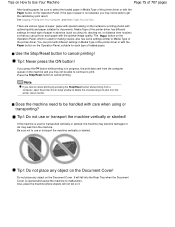
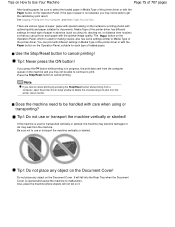
... Does the machine need to be able to get the satisfactory print result. Also, place the machine where objects will fall on it. See Copying, Printing from the printer status monitor.
It... paper with special coating on the surface for printing photos with optimal quality and paper suitable for documents. If the type of the printer driver. Media Type of the printer driver has ...
On-Screen Manual - Page 78
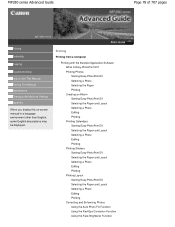
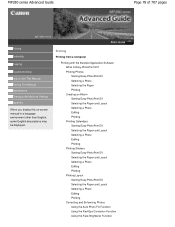
MP280 series Advanced Guide
Page 78 of 707 pages
MC-4740-V1.00
Basic Guide
Printing
Scanning
Copying
Troubleshooting How to Use This Manual Printing This Manual Maintenance Changing the Machine Settings Appendix
When you display this on-screen manual in a language environment other than English, some English descriptions may be displayed. Printing
Printing from a Computer...
On-Screen Manual - Page 79
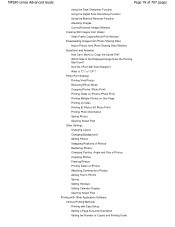
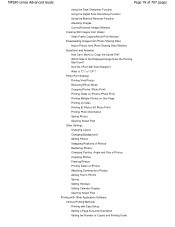
MP280 series Advanced Guide
Page 79 of Copies and Printing Order How Do I Move (or Copy) the Saved File? Photo Print Settings Printing Vivid Photos Reducing Photo Noise Cropping Photos (Photo Print) Printing Dates on Photos (Photo Print) Printing Multiple Photos on One Page Printing an Index Printing ID Photos (ID Photo Print) Printing Photo Information Saving Photos Opening Saved Files ...
On-Screen Manual - Page 80


MP280 series Advanced Guide
Page 80 of 707 pages
Setting the Stapling Margin Execute Borderless Printing Fit-to-Page Printing Scaled Printing Page Layout Printing Poster Printing Booklet Printing Duplex Printing Stamp/Background Printing Registering a Stamp Registering Image Data to be Used as a Background Printing an Envelope Displaying the Print Results before Printing Setting Paper Dimensions...
On-Screen Manual - Page 81
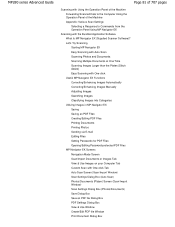
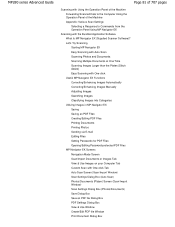
... PDF Settings Dialog Box View & Use Window Create/Edit PDF file Window Print Document Dialog Box MP280 series Advanced Guide
Page 81 of 707 pages
Scanning with Using the Operation... Box (Photos/Documents) Save Dialog Box Save as PDF Files Creating/Editing PDF Files Printing Documents Printing Photos Sending via E-mail Editing Files Setting Passwords for PDF Files Opening/Editing Password-protected...
On-Screen Manual - Page 82
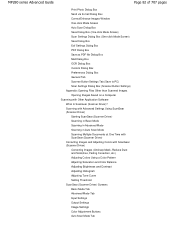
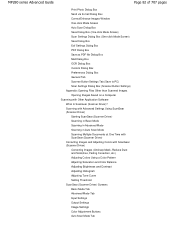
... at One Time with ScanGear (Scanner Driver) Correcting Images and Adjusting Colors with Other Application Software What Is ScanGear (Scanner Driver)? MP280 series Advanced Guide
Page 82 of 707 pages
Print Photo Dialog Box Send via E-mail Dialog Box Correct/Enhance Images Window One-click Mode Screen Auto Scan Dialog Box Save...
On-Screen Manual - Page 83


MP280 series Advanced Guide
Page 83 of 707 pages
Preferences Dialog Box Scanner Tab Preview Tab Scan Tab Color Settings Tab Appendix: Useful Information on Scanning Adjusting Cropping Frames Resolution File Formats Color Matching Other Scanning Methods Scanning with WIA Driver Scanning Using the Control Panel (Windows XP Only)
Copying
Printing...Cable Properly Printing or Scanning Speed Is ...
On-Screen Manual - Page 84


... the Computer Screen
Error Number: B200 A printer error has occurred. MP280 series Advanced Guide
Page 84 of 707 pages
Paper Is Smudged/Printed Surface Is Scratched Back of the Paper Is Smudged Vertical Lines Are Printed on the Sides of the printer from the power supply. Turn the printer off and unplug the power cord of...
On-Screen Manual - Page 85
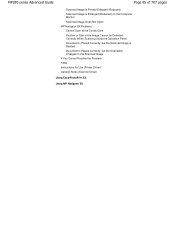
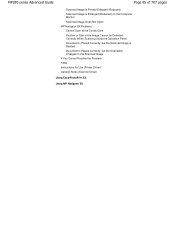
MP280 series Advanced Guide
Page 85 of 707 pages
Scanned Image Is Printed Enlarged (Reduced) Scanned Image Is Enlarged (Reduced) on the Computer Monitor Scanned Image Does Not Open MP Navigator ... but the Orientation Changes in the Scanned Image If You Cannot Resolve the Problem FAQs Instructions for Use (Printer Driver) General Notes (Scanner Driver)
Using Easy-PhotoPrint EX
Using MP Navigator EX
On-Screen Manual - Page 109
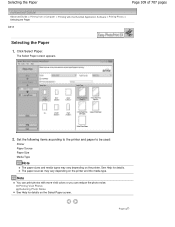
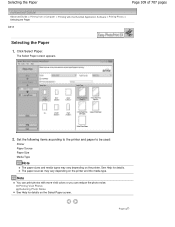
... Paper. The paper sources may vary depending on the printer.
See Help for details on the printer and the media type. Printing Vivid Photos Reducing Photo Noise
See Help for details. Set the following items according to the printer and paper to be used:
Printer Paper Source Paper Size Media Type
Note
The paper sizes...
On-Screen Manual - Page 110
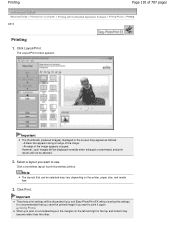
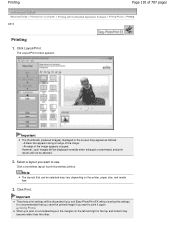
... layouts that you save the printed image if you print on a bordered layout, the margins on the printer, paper size, and media type.
3. Important
The photo print settings will not be affected.
2. Click a borderless layout to print it again.
However, such images will be displayed normally when enlarged or previewed, and print results will be selected...
On-Screen Manual - Page 257
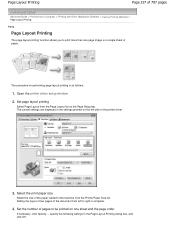
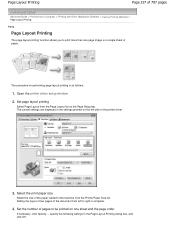
... to right is as follows:
1. The current settings are displayed in the machine from the Page Layout list on a single sheet of paper. Open the printer driver setup window
2.
Select the print paper size
Select the size of the paper loaded in the settings preview on the left to be...
On-Screen Manual - Page 260
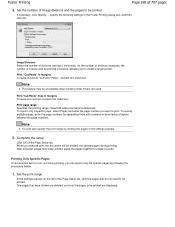
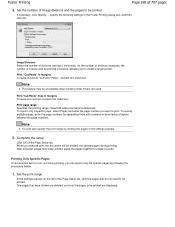
... 260 of divisions (vertical x horizontal). When you can also specify the print range by entering a hyphen between the page numbers. The pages that do not need to be unavailable when certain printer drivers are displayed.
Print page range Specifies the printing range. To specify multiple pages, enter the page numbers by separating them with commas...
On-Screen Manual - Page 267
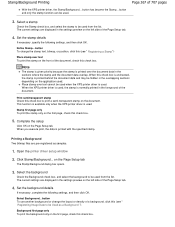
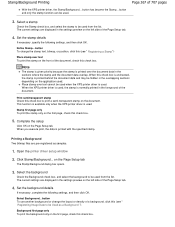
... preview on the front of the Page Setup tab.
4. Define Stamp... Place stamp over text To print the stamp on the left side of the document. This function is available only when the XPS printer driver is printed with the specified stamp.
The current settings are pre-registered as a Background "). Set the background...
On-Screen Manual - Page 611
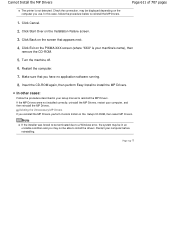
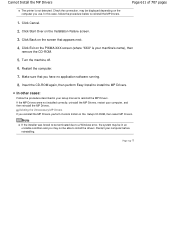
... the MP Drivers, restart your computer before reinstalling.
Cannot Install the MP Drivers
Page 611 of 707 pages
The printer is your machine's name), then
remove the CD-ROM.
5. Click Start Over on the PIXMA XXX screen (where "XXX" is not detected. Restart the computer.
7. Check the connection. Turn the machine off...
Similar Questions
How To Fix Ink Absorber Full In Pixma Mp280 Printer
(Posted by arlofabbulacan 9 years ago)
Cannon Pixma Mg 5320 Will Not Print Form The Cassett Tray.
(Posted by zarove 10 years ago)


