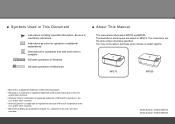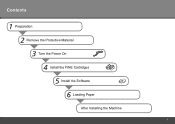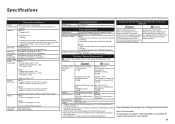Canon PIXMA MP270 Support Question
Find answers below for this question about Canon PIXMA MP270.Need a Canon PIXMA MP270 manual? We have 1 online manual for this item!
Question posted by williamathome on November 20th, 2012
Color Pictures Are Pale.havetried New Canon Cartridgebut Results Are The Same.
Have removed & replacd the original canon cartridge 511 color unit but picture is the same ie all colours pale.have tried new canon 513cartridge but result is the same.Screen prompt suggests printhead alignment when ink is low .Help please
Current Answers
Related Canon PIXMA MP270 Manual Pages
Similar Questions
Printer Not Working ,it Displays Col Ink Low. But Ink Catr Are New.
printer not working , it displays color ink low . but new catrideg are there.
printer not working , it displays color ink low . but new catrideg are there.
(Posted by aviforever 9 years ago)
I Have Cannon Pixma Mp287 Printer . If I Change Only Black Cartridge It Wont Pri
(Posted by shettiprabha 10 years ago)
Printing Problem; Auto Align Didn't Help
"line art work" is not printing perfectly straight and photos have either horizonal streaking throug...
"line art work" is not printing perfectly straight and photos have either horizonal streaking throug...
(Posted by glgraf13 10 years ago)
Can You Print With Just The Black Ink Cartridge If Your Color Cartridge Is Empty
(Posted by tiaj28 11 years ago)
Printer
Printer flashing P02 after been switched on and then it does not want to react to any command
Printer flashing P02 after been switched on and then it does not want to react to any command
(Posted by jbz1965 12 years ago)