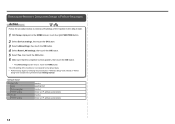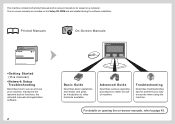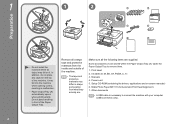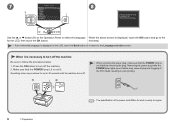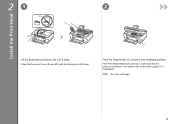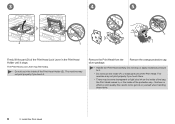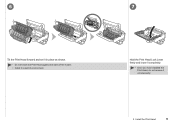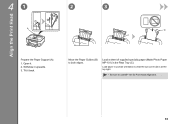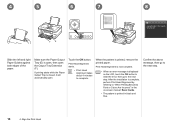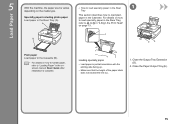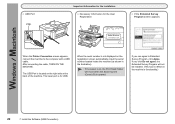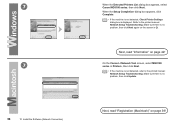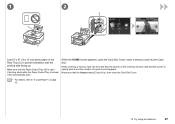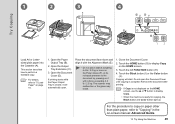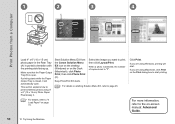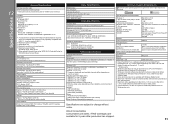Canon PIXMA MG8120 Support Question
Find answers below for this question about Canon PIXMA MG8120.Need a Canon PIXMA MG8120 manual? We have 2 online manuals for this item!
Question posted by vullberg on February 8th, 2016
Printing Envelopes From Rear Tray Always Come Out Smudged
While printing business envelopes they the address and return address always come out smudged
Current Answers
Related Canon PIXMA MG8120 Manual Pages
Similar Questions
How Do I Reattach The Cannon Ts8120 Rear Paper Tray
I can't figure out how to reattach the rear paper tray on my ts8120 prithat got knocked off. Please ...
I can't figure out how to reattach the rear paper tray on my ts8120 prithat got knocked off. Please ...
(Posted by smtmjmkm 9 months ago)
How To Close Printer Canon Mg8120 After Replacing Cartridges
(Posted by fudhbe 9 years ago)
Need To Setup My Printer To Do Duplex Printing. How Do I Do This?
(Posted by virginiakaisand 10 years ago)
Printer Wont Recognize Command To Print From Rear Tray. Help!
(Posted by jsthmson05 10 years ago)