Canon PIXMA MG8120 Support Question
Find answers below for this question about Canon PIXMA MG8120.Need a Canon PIXMA MG8120 manual? We have 2 online manuals for this item!
Question posted by skagagk on March 25th, 2014
Pixma Mg8120 Lid Wont Close
The person who posted this question about this Canon product did not include a detailed explanation. Please use the "Request More Information" button to the right if more details would help you to answer this question.
Current Answers
There are currently no answers that have been posted for this question.
Be the first to post an answer! Remember that you can earn up to 1,100 points for every answer you submit. The better the quality of your answer, the better chance it has to be accepted.
Be the first to post an answer! Remember that you can earn up to 1,100 points for every answer you submit. The better the quality of your answer, the better chance it has to be accepted.
Related Canon PIXMA MG8120 Manual Pages
Network Setup Troubleshooting - Page 7


... DHCP function A function to automatically assign required information (IP address, etc.) to computers, printers or other devices connected to inactive DHCP function or incorrect network key.
Check 2 If the...For details on how to specify the IP address of specific wireless devices (computers, printers, etc.) to block access from unauthorized wireless devices by following the procedures in "...
Network Setup Troubleshooting - Page 9


... how to change settings of the machine.
• For details on page 15, then click Back (A). Check Printer Settings dialog box is active.
• For details on page 15, then click Back (A). Check 1 For...A function to automatically assign required information (IP address, etc.) to computers, printers or other devices connected to the network.
• Privacy separator feature A function to ...
Network Setup Troubleshooting - Page 10


...function A function to automatically assign required information (IP address, etc.) to computers, printers or other devices connected to the network.
• Privacy separator feature A function to prevent... communication between multiple wireless devices (such as computers and printers) connected to allow or restrict access from network devices with
the access point ...
MG8120 series Getting Started - Page 2
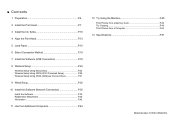
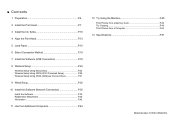
... Try Using the Machine P.45 Print Photos from a Memory Card P.46 Try Copying P.49 Print Photos from a Computer P.50
13 Specifications P.51
Model Number: K10361 (MG8120)
MG8120 series Getting Started - Page 7
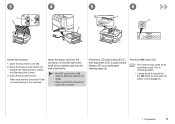
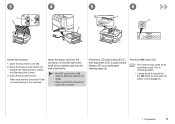
Make sure that the Document Cover (D) is closed .
3
C B
4
5
6
E G
D
F
Unlock the scanner.
1. Close the Document Cover. Insert the power cord into the connector... Do NOT connect the USB cable or Ethernet cable at this stage.
• Make sure that the Document Cover is closed and go to unlock the Scanning Unit (Cover). 3. This is normal operation.
• It takes about 4 seconds ...
MG8120 series Getting Started - Page 9
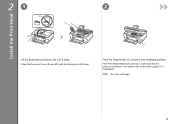
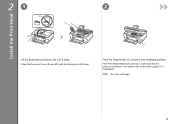
... with the Scanning Unit (Cover). For details, refer to to the installation position. The Print Head Holder (C) moves to on . Go to the next page.
Close the Document Cover (B) and lift it stops.
MG8120 series Getting Started - Page 13
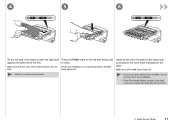
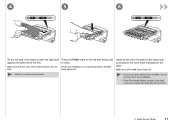
... under the label and against the back end of the label matches the ink tank.
• Install in the same way according to the right, close and reopen the Scanning Unit (Cover).
3 Install the Ink Tanks
11
Make sure all the other ink tanks in a well-lit environment. 4
5
6
Tilt the ink...
MG8120 series Getting Started - Page 14
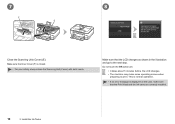
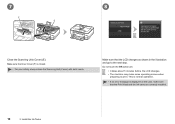
... the Print Head and the ink tanks are correctly installed.
12
3 Install the Ink Tanks 7
8
F E
Close the Scanning Unit (Cover) (E). This is normal operation.
• If an error message is closed.
• For your safety, always close the Scanning Unit (Cover) with both hands. Make sure the Inner Cover (F) is displayed on the...
MG8120 series Getting Started - Page 16
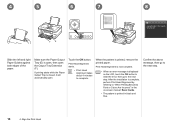
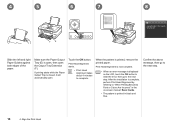
... the pattern is printed in the on the LCD, touch the OK button to clear the error, then go to complete. After the installation is closed, it will automatically open the Output Tray Extension (F). Touch the OK button.
4
5
6
7
8
F
E
Slide the left and right Paper Guides against both edges of the paper...
MG8120 series Getting Started - Page 17
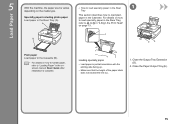
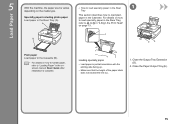
... to load plain paper in the Cassette (B).
• For details on page 13.
Close the Output Tray Extension (D).
2. Specialty paper including photo paper Load paper in portrait orientation... does not exceed the line (C).
1. Loading specialty paper
• Load paper in the Rear Tray (A). Close the Paper Output Tray (E).
15 C
D
E
Plain paper Load paper in the Cassette.
A
B
...
MG8120 series Getting Started - Page 21
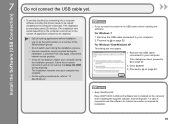
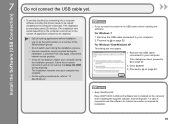
... 20 minutes. (The installation time varies depending on -screen instructions and do not remove the Setup CD-ROM during the installation. If the dialog box closes, proceed to the computer's hard disk. Connection fees may appear.
1. For Windows Vista/Windows XP This dialog box may apply. Follow the on the computer...
MG8120 series Getting Started - Page 23
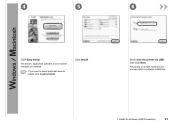
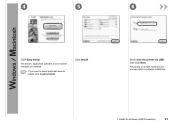
Follow any on -screen manuals are installed.
• If you want to select particular items to proceed with the software installation.
7 Install the Software (USB Connection)
21 The drivers, application software, and on -screen instructions to install, click Custom Install. Click Install.
Select Use the printer via USB, then click Next.
4
5
6
Click Easy Install.
MG8120 series Getting Started - Page 24
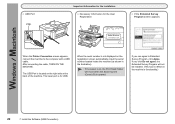
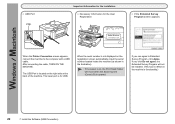
The lower port is for the User Registration
B
□ If the Extended Survey Program screen appears
When the Printer Connection screen appears, connect the machine to Extended Survey Program, click Agree.
If you click Do not agree, the Extended Survey Program will move when ...
MG8120 series Getting Started - Page 25
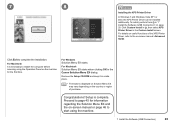
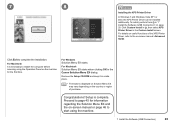
...in the Canon Solution Menu EX dialog. 7
8
Installing the XPS Printer Driver
In Windows 7 and Windows Vista SP1 or later, the XPS Printer Driver can be installed additionally. Click Exit to start using the Operation... Panel on the country or region of the XPS Printer Driver, refer to restart the computer before scanning using the machine.
7 Install the ...
MG8120 series Getting Started - Page 27
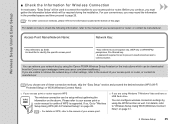
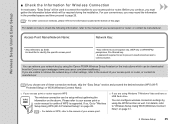
... access point.
* Also referred to the information located at the bottom of your access point or router. For your network key by using the Canon PIXMA Wireless Setup Assistant or the instructions which will be downloaded from the Canon support webpage (www.usa.canon.com/downloadlibrary). You can retrieve your convenience...
MG8120 series Getting Started - Page 39


... above, the connection method is not correctly selected in .
− For Windows Click Cancel and start again from , then be sure to select Use the printer on network in .
− For Macintosh Follow on network in .
10 Install the Software (Network Connection)
37 Click Exit on the installation complete screen, then...
MG8120 series Getting Started - Page 49
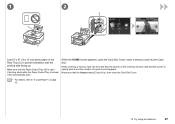
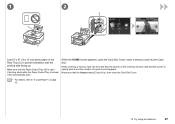
... cm) photo paper in the Rear Tray (C) in portrait orientation with the printing side facing up , then close the Card Slot Cover.
• For details, refer to print appears. While the HOME screen appears, open... page 15.
12 Try Using the Machine
47 Make sure that the Paper Output Tray (D) is closed, it will automatically open .
Make sure that the Access lamp (E) has lit up . If printing...
MG8120 series Getting Started - Page 50


After removing the memory card, close the Card Slot Cover.
• Do not remove the memory card while the Access lamp is ready for printing, the Color button lights up.
48
...
MG8120 series Getting Started - Page 51
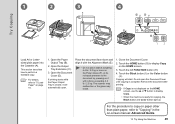
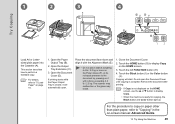
...pressing on the HOME screen.
3. If printing starts while the Paper Output Tray is closed, it will start. Place the document face-down and align it with the Alignment Mark...copying, the Black button and Color button light up. The scanner may malfunction or the glass may break.
1. Close the Document Cover.
2. Touch the HOME button (G) to display Copy.
• When the machine is complete....
MG8120 series Getting Started - Page 52
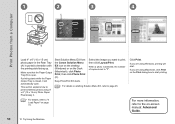
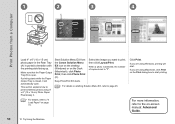
...) photo paper in the Rear Tray (A) in portrait orientation with the printing side facing up. Click Print.
Make sure that the Paper Output Tray (B) is closed, it will start printing. Easy-PhotoPrint EX starts.
If you are using Windows, printing will automatically open . For more information, refer to print borderless photos...
Similar Questions
How To Close Printer Canon Mg8120 After Replacing Cartridges
(Posted by fudhbe 10 years ago)
How To Close Printer Lid Of Pixma Canon Mg 8120 Printer
(Posted by Jimrobb 10 years ago)
Trying To Set Up Printer And Cannot Get The Lid To Close At All
(Posted by pboles 11 years ago)

