Canon PIXMA MG8120 Support Question
Find answers below for this question about Canon PIXMA MG8120.Need a Canon PIXMA MG8120 manual? We have 2 online manuals for this item!
Question posted by duqutric on October 8th, 2013
How Do You Load Paper In Canon Mg8120
The person who posted this question about this Canon product did not include a detailed explanation. Please use the "Request More Information" button to the right if more details would help you to answer this question.
Current Answers
There are currently no answers that have been posted for this question.
Be the first to post an answer! Remember that you can earn up to 1,100 points for every answer you submit. The better the quality of your answer, the better chance it has to be accepted.
Be the first to post an answer! Remember that you can earn up to 1,100 points for every answer you submit. The better the quality of your answer, the better chance it has to be accepted.
Related Canon PIXMA MG8120 Manual Pages
Network Setup Troubleshooting - Page 17


... screen and touch the right FUNCTION button, then using a router, are the Ethernet cables of the printer and computer connected to the LAN side of the router? • For details on the computer monitor warning that Canon software is not lit, use computers connected to enable wireless LAN. • After enabling wireless...
MG8120 series Getting Started - Page 2
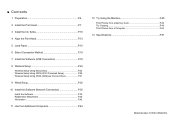
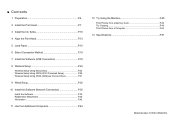
...; Contents
1 Preparation P.4
2 Install the Print Head P.7
3 Install the Ink Tanks P.10
4 Align the Print Head P.13
5 Load Paper P.15
6 Select Connection Method P.18
7 Install the Software (USB Connection P.19
8 Wireless Setup P.24 Wireless Setup Using Easy Setup ... a Memory Card P.46 Try Copying P.49 Print Photos from a Computer P.50
13 Specifications P.51
Model Number: K10361 (MG8120)
MG8120 series Getting Started - Page 6
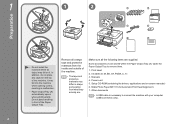
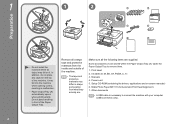
... may fall on -screen manuals) 6. Power cord 5. Other documents
• A USB cable is necessary to remove them.
1.
Remove all the following items are . Open the Paper Output Tray to connect the machine with your computer (USB connection only).
Manuals 4. Some accessories (1) are stored within the...
MG8120 series Getting Started - Page 15
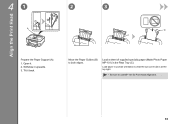
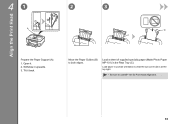
... (B) to use MP-101 for Print Head Alignment.
13 Load a sheet of supplied specialty paper (Matte Photo Paper MP-101) in portrait orientation so that the cut corner (D) is at the top right.
• Be sure to both edges.
Load paper in the Rear Tray (C). Open it upwards. 3. 41
2
3
Align the Print Head
A
Prepare the...
MG8120 series Getting Started - Page 16
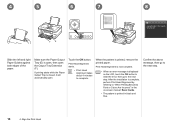
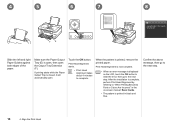
Confirm the above message, then go to the next step. Make sure the Paper Output Tray (E) is open, then open .
Touch the OK button. When the pattern is closed, it ...the OK button to clear the error, then go to complete.
If printing starts while the Paper Output Tray is printed, remove the printed paper. 4
5
6
7
8
F
E
Slide the left and right Paper Guides against both edges of the...
MG8120 series Getting Started - Page 17
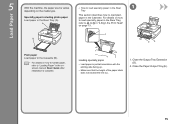
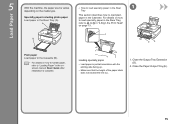
... Rear Tray, refer to to in "4 Align the Print Head" on how to handle paper, refer to load plain paper in the Cassette (B).
• For details on page 13. Loading specialty paper
• Load paper in the Rear Tray (A).
Specialty paper including photo paper Load paper in portrait orientation with the printing side facing up.
• Make sure that the height...
MG8120 series Getting Started - Page 18


Load plain paper. Slide the front Paper Guide (H) to the edge. Load paper with the actual size of paper size.
The front Paper Guide will click and stop when it aligns with the corresponding mark of the paper. 2
F
Pull out the Cassette (F).
3
4
G
5
H
Move the left Paper Guide (G) to align with the printing side facing down.
16
5 Load Paper
MG8120 series Getting Started - Page 19
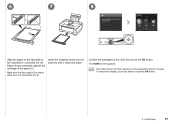
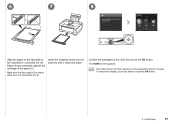
...; The LCD will turn off if the machine is not operated for about 5 minutes. 6
7
8
I ).
To restore the display, touch any button except the ON button.
5 Load Paper
17 Insert the Cassette slowly into the machine until it clicks into place. Make sure that the height of the...
MG8120 series Getting Started - Page 25
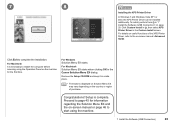
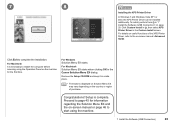
... and keep it in "7 Install the Software (USB Connection)" on the country or region of the XPS Printer Driver, refer to complete the installation. Click Custom Install in , then select XPS Printer Driver in the Canon Solution Menu EX dialog. Click Exit to the on useful functions of purchase. Congratulations! 7
8
Installing the XPS...
MG8120 series Getting Started - Page 27
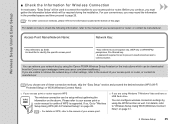
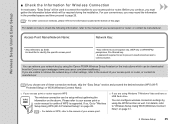
...If you must gather the information below which can be downloaded from the Canon support webpage (www.usa.canon.com/downloadlibrary). For details, refer to your access point or router supports ...or router, or contact its manufacturer.
You can retrieve your network key by using the Canon PIXMA Wireless Setup Assistant or the instructions which will be used to connect the machine to ...
MG8120 series Getting Started - Page 33
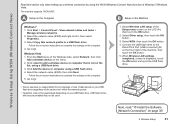
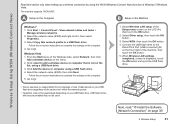
... Print Port (USB connector) (B) on the front right of the Windows side, select Network, then click
Add a wireless device on the menu. 2. Go to . A
• Canon assumes no responsibility for any damage or loss of data stored on your USB flash drive. Click Start > Control Panel > View network status and tasks...
MG8120 series Getting Started - Page 40
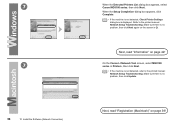
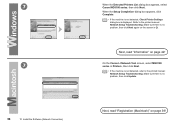
... sure there is no problem, then click Next again on the screen in Printers, then click Next.
• If the machine is displayed. Next, read "Registration (Macintosh)" on page 42!
Next, read "Information" on page 39! On the Canon IJ Network Tool screen, select MG8100 series in . When the Setup Completion dialog...
MG8120 series Getting Started - Page 41
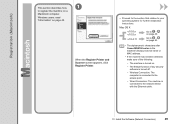
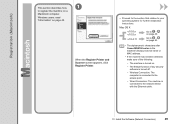
... Scanner screen appears, click Register Printer.
□ Proceed to the section that relates to on a
Macintosh computer. v.10.4.11
Go to on page 40.
• The alphanumeric characters after Canon MG8100 series is the machine's Bonjour service name or MAC address.
• If the machine has not been detected, make sure of...
MG8120 series Getting Started - Page 42
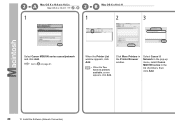
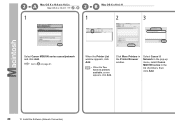
....
• When the You have no printers available. Select Canon IJ Network in the pop-up menu, select Canon MG8100 series in the Printer Browser window. 2 - A Mac OS X v.10.6.x/v.10.5.x Mac OS X v.10.4.11
-
2 - Go to on page 41.
screen appears, click Add. Click More Printers in the list of printers, then
click Add.
40
10...
MG8120 series Getting Started - Page 43
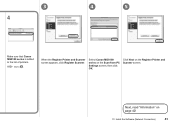
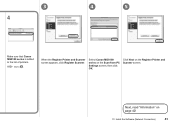
... "Information" on the Scan-from-PC Settings screen, then click OK.
Select Canon MG8100 series on page 42!
10 Install the Software (Network Connection)
41 Click Next on the Register Printer and Scanner screen.
Go to the list of printers.
When the Register Printer and Scanner screen appears, click Register Scanner. 3
4
4
5
Make sure that...
MG8120 series Getting Started - Page 45
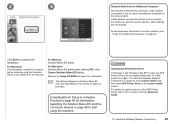
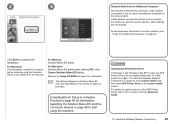
...keep it can be used from Additional Computers" on page 44. Installing the XPS Printer Driver
In Windows 7 and Windows Vista SP1 or later, the XPS Printer Driver can be installed additionally. To install, perform from which you want to "....
For Macintosh It is complete. Congratulations!
Click Custom Install in , then select XPS Printer Driver in the Canon Solution Menu EX dialog.
MG8120 series Getting Started - Page 49
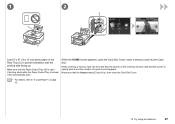
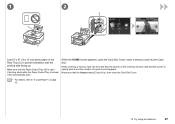
... side facing up , then close the Card Slot Cover.
• For details, refer to "5 Load Paper" on the memory card are read and the screen to specify photos and the number of copies to... screen appears, open .
Make sure that the Access lamp (E) has lit up . Make sure that the Paper Output Tray (D) is closed, it will automatically open the Card Slot Cover, insert a memory card into the...
MG8120 series Getting Started - Page 51
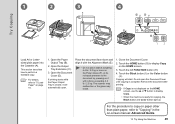
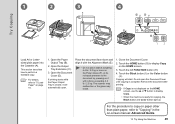
... or more on the Platen Glass (F), or do not apply pressure to the document by pressing on the HOME screen, use the { or } button to "5 Load Paper" on page 15.
1. Touch the left FUNCTION button (H).
4.
Remove the document after printing.
• If Copy is complete. Copying will automatically open the Document Cover...
MG8120 series Getting Started - Page 52
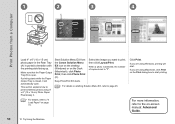
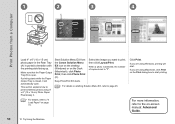
... the printing side facing up. Print Photos from the Canon Solution Menu EX icon on the desktop (Windows) or on the Dock (Macintosh), click Photo Print, then click Photo Print (C). This section explains how to print borderless photos using Macintosh, click Print on the Print dialog box to "5 Load Paper" on page 15.
MG8120 series Getting Started - Page 53
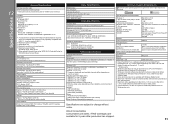
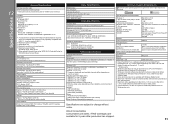
... or Windows XP pre-installed.
• Windows: Uninstall software bundled with the Canon inkjet printer before upgrading from Windows Vista to Windows 7, then, install the bundled software again... (D) X 7.9 (H) inches Approx. 470 (W) X 392 (D) X 199 (H) mm * With the Paper Support and Paper Output Tray retracted.
Print Head/Ink
Total 6144 nozzles (PgBK 512 nozzles, Y/DyeBK each 512 nozzles, ...

