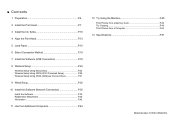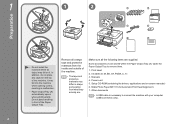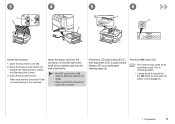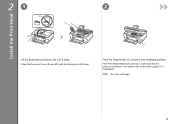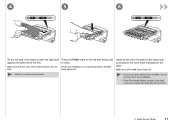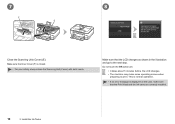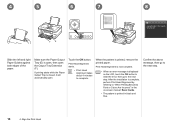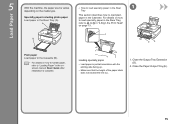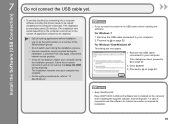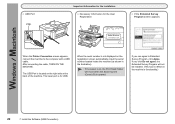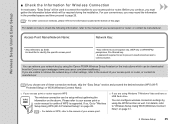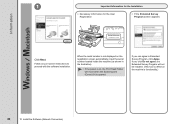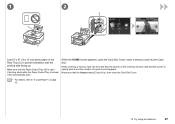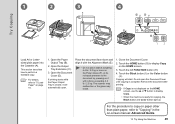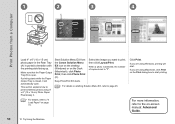Canon PIXMA MG8120 Support Question
Find answers below for this question about Canon PIXMA MG8120.Need a Canon PIXMA MG8120 manual? We have 2 online manuals for this item!
Question posted by yvette416 on December 27th, 2011
How Do You Close The Inner Cover
The person who posted this question about this Canon product did not include a detailed explanation. Please use the "Request More Information" button to the right if more details would help you to answer this question.
Current Answers
Related Canon PIXMA MG8120 Manual Pages
Similar Questions
Inner Cover
Getting message that inner cover is open. What is the inner cover?
Getting message that inner cover is open. What is the inner cover?
(Posted by lwoodwardblue 9 years ago)
How To Close Printer Canon Mg8120 After Replacing Cartridges
(Posted by fudhbe 10 years ago)
Close Carriage Cover
machine will not go past the message 'close carriage cover' please help
machine will not go past the message 'close carriage cover' please help
(Posted by marcus99 11 years ago)
Error Message
Just bought printer, when I turn it on I get error message inner cover is open. I opened printer and...
Just bought printer, when I turn it on I get error message inner cover is open. I opened printer and...
(Posted by markhopkins17 12 years ago)