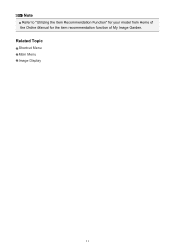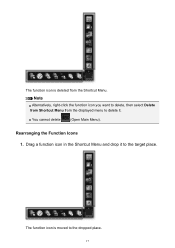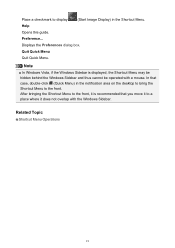Canon PIXMA MG7120 Support Question
Find answers below for this question about Canon PIXMA MG7120.Need a Canon PIXMA MG7120 manual? We have 1 online manual for this item!
Question posted by rathbig on January 27th, 2022
Error 1413
I just replaced all ink cartridges in printer. A number of errors were displayed. After turning my printer on and off the current error displayed is 1413. I am unable to clear error or get my printer to work.
Current Answers
Answer #1: Posted by SonuKumar on January 28th, 2022 8:31 AM
https://support.usa.canon.com/kb/index?page=content&id=ART143367
https://www.manualslib.com/manual/547972/Canon-Pixma-Mg5320.html?page=2#manual
Please respond to my effort to provide you with the best possible solution by using the "Acceptable Solution" and/or the "Helpful" buttons when the answer has proven to be helpful.
Regards,
Sonu
Your search handyman for all e-support needs!!
Related Canon PIXMA MG7120 Manual Pages
Similar Questions
Help For Support Code B200?
Hi, I have a Canon Pixma MG7120 in the color red (if that makes a difference) & it recently star...
Hi, I have a Canon Pixma MG7120 in the color red (if that makes a difference) & it recently star...
(Posted by wendyrodriguez103109 2 years ago)
Canon Pixmas Mg7120
My printer will print about 10 pages and then shows error code??? I have to turn it off and let it r...
My printer will print about 10 pages and then shows error code??? I have to turn it off and let it r...
(Posted by sharm6420 6 years ago)
Chromebook Cant Find My Mg7120
I've followed every and all instrucrions in Chromebook on how to connect the two... is there a drive...
I've followed every and all instrucrions in Chromebook on how to connect the two... is there a drive...
(Posted by rhtoney 8 years ago)
Just Refilled Ink Cartridges From Costco
get error msg 1689. Says printer detected ink out of condition . Replace ink tank.
get error msg 1689. Says printer detected ink out of condition . Replace ink tank.
(Posted by joycetrease33 8 years ago)