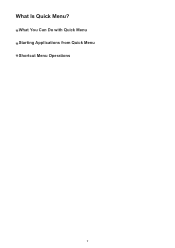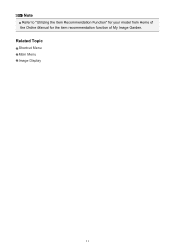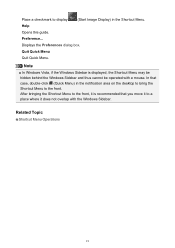Canon PIXMA MG7120 Support Question
Find answers below for this question about Canon PIXMA MG7120.Need a Canon PIXMA MG7120 manual? We have 1 online manual for this item!
Question posted by wendyrodriguez103109 on August 20th, 2021
Help For Support Code B200?
Current Answers
Answer #1: Posted by hzplj9 on August 20th, 2021 4:22 PM
This is the explanation for the error.
Printer Shows a B200 or Related Error (Models with Individual Ink Tanks)
Error code B200 (or related errors B201 / B202 / B203 / B204 / B205 / B206 / B207) generally means that print head communication has failed and that your printer will require service or replacement.
Hope that helps you solve your problem.
Answer #2: Posted by SonuKumar on August 21st, 2021 6:37 AM
https://www.inkhub.com.au/ink/canon-b200-error
https://www.youtube.com/watch?v=keDjpGBlrOc
How do I fix the error code B200 on my Canon printer?
How to Fix the Canon B200 Error
Reset the printer. ...
Remove any obstructions. ...
Clean the printer head. ...
Manually clean the print head. ...
Remove old ink. ...
Re-install the printer drivers. ...
Try a new ink cartridge. ...
If none of the above methods work, then the B200 error is probably accurate.
https://www.lifewire.com/fix-canon-b200-error-4688780
How do I clear the error on my Canon Pixma printer?
Reset the Canon printer
Switch on the printer.
Press and hold the Stop/reset button.
Press the button that you use to make a color copy and hold it down.
Wait 5 seconds. ...
The printer now reboots and sets itself up.
Does the printer indicate that the device needs to be calibrated? ...
You've reset your printer.
Please respond to my effort to provide you with the best possible solution by using the "Acceptable Solution" and/or the "Helpful" buttons when the answer has proven to be helpful.
Regards,
Sonu
Your search handyman for all e-support needs!!
Related Canon PIXMA MG7120 Manual Pages
Similar Questions
is incorrect. Install the correct print head." I have not ever changed the print head that it came w...
I turned it off and then on, but error message remains. What now?