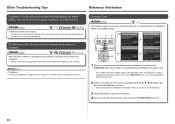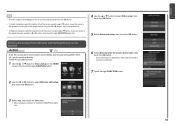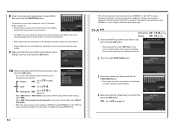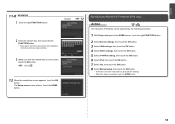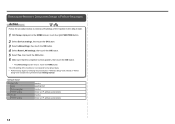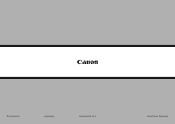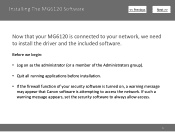Canon PIXMA MG6120 Support Question
Find answers below for this question about Canon PIXMA MG6120.Need a Canon PIXMA MG6120 manual? We have 4 online manuals for this item!
Question posted by vickihopkins on January 15th, 2015
Cleared A Paper Jam And The Canon Mx892 Wont Come Back On. Reset Button?
The person who posted this question about this Canon product did not include a detailed explanation. Please use the "Request More Information" button to the right if more details would help you to answer this question.
Current Answers
Answer #1: Posted by Odin on January 15th, 2015 6:15 PM
To reset: Go to this Canon page and link to the article listed first.
If you're not sure the jam was cleared, then instead go to this Canon page and link to the article listed first.
Hope this is useful. Please don't forget to click the Accept This Answer button if you do accept it. My aim is to provide reliable helpful answers, not just a lot of them. See https://www.helpowl.com/profile/Odin.
Related Canon PIXMA MG6120 Manual Pages
Similar Questions
Paper Jam Inside And To The Rear In The Output Section... How Do I Access It?
(Posted by mindymillersmail 11 years ago)