Canon PIXMA MG6120 Support Question
Find answers below for this question about Canon PIXMA MG6120.Need a Canon PIXMA MG6120 manual? We have 4 online manuals for this item!
Question posted by flecasp on February 2nd, 2014
Can't Print To Canon Mg6120 Wireless Printer Recognized By Access Point
The person who posted this question about this Canon product did not include a detailed explanation. Please use the "Request More Information" button to the right if more details would help you to answer this question.
Current Answers
There are currently no answers that have been posted for this question.
Be the first to post an answer! Remember that you can earn up to 1,100 points for every answer you submit. The better the quality of your answer, the better chance it has to be accepted.
Be the first to post an answer! Remember that you can earn up to 1,100 points for every answer you submit. The better the quality of your answer, the better chance it has to be accepted.
Related Canon PIXMA MG6120 Manual Pages
Network Setup Troubleshooting - Page 2


... not be able to connect to the network is Not Displayed (Detected) Access point was not detected. Find a description related to your network device (router, access point, etc.) or application software.
is Displayed
Problems during Network Setup
Character Entry
P.2
Entering the Access Point's Wireless LAN Settings Directly on the Machine
Easy setup
Advanced setup
The Target...
Network Setup Troubleshooting - Page 3


... details on how to change the settings of the machine, refer to prevent the SSID of the access point from unauthorized wireless devices by saving the MAC addresses of specific wireless devices (computers, printers, etc.) to identify the specific access point. Check 3 Is SSID broadcast (connection via "ANY" SSID, etc.) or disable the stealth mode, then touch...
Network Setup Troubleshooting - Page 4


... active.
• For details on how to check the settings of the
machine directly, refer to "Entering the Access Point's Wireless LAN Settings Directly on the Machine" on how to change the settings of the access point, refer to check MAC address.
ENGLISH Check 3 Are you using the { } [ ] and OK buttons, select Device settings > LAN...
Network Setup Troubleshooting - Page 5


... • DHCP function
A function to automatically assign required information (IP address, etc.) to computers, printers or other than TKIP or set as a communication standard. If the encryption standard of the access point is set to or
/
/ in "Entering the Access
Point's Wireless LAN Settings Directly on the Machine" on how to check the MAC address of...
Network Setup Troubleshooting - Page 6


... > WLAN setting list to the manual supplied with the setup from in "Entering the Access Point's Wireless LAN Settings Directly on the Machine" on page 11.
• For details on the access point? Change the security protocol (encryption standard) for the access point, refer to accept the MAC address of the machine. • After that , touch the...
Network Setup Troubleshooting - Page 7


... details on how to change the settings of the access point, refer to the manual supplied with the access point or contact its manufacturer.
• For details on how to specify the IP address of specific wireless devices (computers, printers, etc.) to the manual supplied with the
access point or contact its manufacturer. Glossary
• SSID An identifier...
Network Setup Troubleshooting - Page 8


... appears when an error occurs. Wait for a while, then configure the settings again. is not connected to "Wireless Setup Using WPS (Wi-Fi Protected Setup)" in the printed manual: Getting Started.
• When using an access point that you follow Check 1, 2, 3, 4, 5 and 8 of the machine, refer to a network, perform setup again by following the...
Network Setup Troubleshooting - Page 9


... to check settings of the access point, refer to an access point.
Proceed with specified IP addresses.
• DHCP function A function to automatically assign required information (IP address, etc.) to computers, printers or other devices connected to the network.
• Privacy separator feature A function to prevent communication between multiple wireless devices (such as computers and...
Network Setup Troubleshooting - Page 10


..., perform setup again by following the procedures in "Wireless Setup" and onward or "Wired Setup" and onward in the printed manual: Getting Started. Make sure that the DHCP function of the access point, refer to an access point.
Check 5 (* Wireless connection only) Is the privacy separator feature enabled on the access point? • For details on how to change...
Network Setup Troubleshooting - Page 12
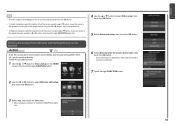
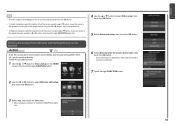
... setup, then touch the OK button.
3 Select Yes, then touch the OK button. • When wireless connection is enabled, the Wi-Fi lamp lights blue.
11
Entering the Access Point's Wireless LAN Settings Directly on the Machine
Action
Enter the access point name/network name (SSID) and security setting (WEP, WPA, etc.) on the machine directly.
Network Setup Troubleshooting - Page 13
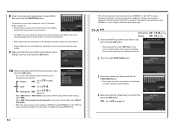
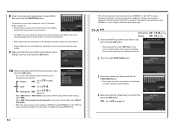
...the
selected security protocol.
Selecting other than IEEE802.11n, then configure wireless LAN settings again.
11-A WEP
WPA/WPA2
Disable
1 Select ...When WEP (Transitional Security Network) is established using AirPort, select WEP key 1 in IEEE802.11n with the access point or contact its manufacturer.
• Enter upper and lower case letters of the alphabet correctly. For details ...
Network Setup Troubleshooting - Page 16
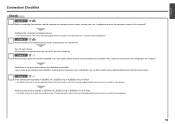
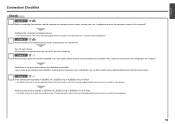
.... Configure the computer and network device. • For the procedures, refer to the network?
Check 3 Are the access point and machine installed in an open space where wireless communications are the computer and network device (router, access point, etc.) configured and can the computer connect to the manuals supplied with as few obstacles as possible.
Network Setup Troubleshooting - Page 17


...printer and computer connected to the LAN side of the router? • For details on the computer monitor warning that Canon software is loose, connect it to enable wireless LAN. • After enabling wireless LAN, perform setup again by following the procedures in "Wireless Setup" and onward in the printed... the Ethernet cable is attempting to access the network.
If the Ethernet cable...
Installation Guide - Page 4
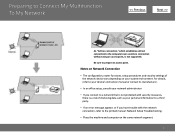
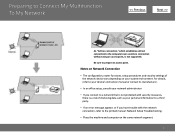
... printed manual: Network Setup Troubleshooting.
• Place the machine and computer on your network administrator
• If you have trouble with security measures, there is not supported. Preparing to Connect My Multifunction To My Network
>
An "Ad-hoc connection," which establishes a direct connection to the computer over a wireless connection without using an access point...
Installation Guide - Page 7
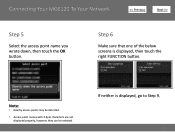
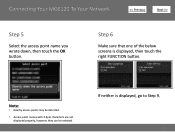
... 6
Make sure that one of the below screens is displayed, go to Step 9.
7
Note:
• Nearby access points may be detected.
• Access point names with 2-byte characters are not displayed properly, however, they can be selected. Connecting Your MG6120 To Your Network
>
Step 5
Select the access point name you wrote down, then touch the OK button.
Installation Guide - Page 11


... again. Your MG6120 is correct, then touch the OK button.
appears, touch the OK button, make sure that the network key is now connected to your network
Note:
• If Failed to connect to the printed manual: Network Setup Troubleshooting.
11 If a connection still cannot be established, refer to the access point. Step 9
When...
Installation Guide - Page 12


... need to access the network. Installing The MG6120 Software
>
Now that your MG6120 is connected to... your network, we begin:
• Log on as the administrator (or a member of the Administrators group).
• Quit all running applications before installation.
• If the firewall function of your security software is turned on, a warning message may appear that Canon...
Network Guide - Page 4
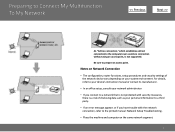
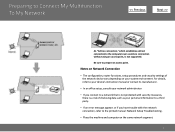
...an error message appears or if you have trouble with the network connection, refer to the printed manual: Network Setup Troubleshooting.
• Place the machine and computer on your system environment... connection," which establishes a direct connection to the computer over a wireless connection without using an access point, is a risk of the network device vary depending on the same network segment....
Network Guide - Page 11
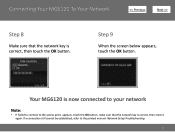
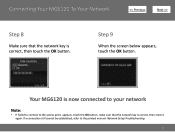
...the access point. Step 9
When the screen below appears, touch the OK button. Your MG6120 is correct, then touch the OK button. Connecting Your MG6120 To... Your Network
>
Step 8
Make sure that the network key is correct, then enter it again. appears, touch the OK button, make sure that the network key is now connected to your network
Note:
• If Failed to connect to the printed...
Network Guide - Page 12
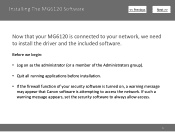
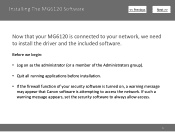
Installing The MG6120 Software
>
Now that Canon software is connected to your MG6120 is attempting to access the network. If such a warning message appears, set the security software to install the driver and the included software.
Before we ... firewall function of your security software is turned on, a warning message may appear that your network, we need to always allow access.
12
Similar Questions
How To Find Ip Address For Canon Mg6120 Wireless Printer
(Posted by andrreshm 9 years ago)
What Is The Mac Address Of My Canon Mg6120 Wireless Printer
(Posted by rnesmki 10 years ago)
Where Is The Canon Wireless Printer Wps Access Point?
(Posted by heSCopl 10 years ago)

