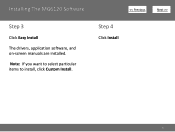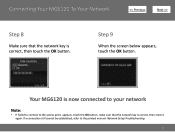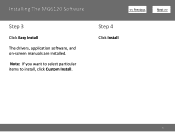Canon PIXMA MG6120 Support Question
Find answers below for this question about Canon PIXMA MG6120.Need a Canon PIXMA MG6120 manual? We have 4 online manuals for this item!
Question posted by neehe on May 22nd, 2014
How To Open Canon Pixma Mg6120 On Screen Manual
The person who posted this question about this Canon product did not include a detailed explanation. Please use the "Request More Information" button to the right if more details would help you to answer this question.
Current Answers
Related Canon PIXMA MG6120 Manual Pages
Similar Questions
How Do I Find The Ip Address Of My Canon Printer Pixma Mg6120
(Posted by robermeama 10 years ago)
How To Replace Printer Ink Cartridges Canon Pixma Mg6120
(Posted by twini 10 years ago)
I Have Pixma Mg 2120 Why Is My On Screen Manual For 2100
(Posted by abrichards 11 years ago)