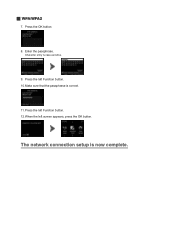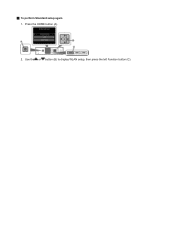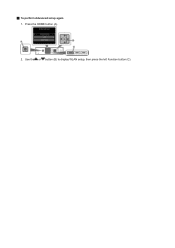Canon PIXMA MG5422 Support Question
Find answers below for this question about Canon PIXMA MG5422.Need a Canon PIXMA MG5422 manual? We have 2 online manuals for this item!
Question posted by kathydurantheblanketladykdkd on January 15th, 2014
My Mg5422 Wont Function It Says The Inner Door Is Open And It Isnt Heeeelp!
The person who posted this question about this Canon product did not include a detailed explanation. Please use the "Request More Information" button to the right if more details would help you to answer this question.
Current Answers
Related Canon PIXMA MG5422 Manual Pages
Similar Questions
Wont Print Says To Change Paper Size
wont print...says to change paper size
wont print...says to change paper size
(Posted by Anonymous-156232 8 years ago)
Connection Code For Mg5422
What is the connection code for the MG5422?
What is the connection code for the MG5422?
(Posted by Daveharman 9 years ago)
On The Pixma Mg5422 Canon Does The Glossy Side Of The Paper Face Up Or Down
(Posted by emarie422 10 years ago)
How To Load The Paper In The Cassette In The Canon Pixma Mg5422
Just bought a new Canon Pixma MG 5422 printer. Can not figure out how to load the paper in the casse...
Just bought a new Canon Pixma MG 5422 printer. Can not figure out how to load the paper in the casse...
(Posted by lparasb 10 years ago)