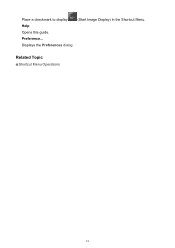Canon PIXMA MG5320 Support Question
Find answers below for this question about Canon PIXMA MG5320.Need a Canon PIXMA MG5320 manual? We have 5 online manuals for this item!
Question posted by cocoapoint on January 21st, 2013
No Power To The Printer
Current Answers
Answer #1: Posted by tintinb on January 21st, 2013 9:16 PM
- http://www.amazon.com/Canon-Printer-Power-Cord-Pixma/dp/B0048O33P8/ref=sr_1_cc_2?s=aps&ie=UTF8&qid=1358828054&sr=1-2-catcorr&keywords=Canon+PIXMA+MG5320+cord
- http://www.amazon.com/Canon-Printer-Power-Cord-Pixma/dp/B0048O33P8/ref=sr_1_1?ie=UTF8&qid=1358828127&sr=8-1&keywords=printer+power+cable
- http://www.amazon.com/Cables-Go-53406-Universal-IEC320C13/dp/B002O0KM6G/ref=sr_1_3?ie=UTF8&qid=1358828127&sr=8-3&keywords=printer+power+cable
- http://www.amazon.com/Figure-shape-Power-cable-Polarized/dp/B000UWHZOC/ref=sr_1_4?ie=UTF8&qid=1358828127&sr=8-4&keywords=printer+power+cable
- http://www.amazon.com/Printer-Different-Lexmark-Brother-Epson/dp/B004HHJSIW/ref=sr_1_5?ie=UTF8&qid=1358828127&sr=8-5&keywords=printer+power+cable
- http://www.amazon.com/Cables-Go-03130-Universal-IEC320C13/dp/B0000510ZO/ref=sr_1_7?ie=UTF8&qid=1358828127&sr=8-7&keywords=printer+power+cable
If you have more questions, please don't hesitate to ask here at HelpOwl. Experts here are always willing to answer your questions to the best of our knowledge and expertise.
Regards,
Tintin
Related Canon PIXMA MG5320 Manual Pages
Similar Questions
I installed my printer to my laptop but for some reason my other computer won't read the cd. Is ther...