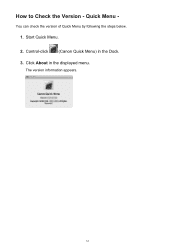Canon PIXMA MG5320 Support Question
Find answers below for this question about Canon PIXMA MG5320.Need a Canon PIXMA MG5320 manual? We have 5 online manuals for this item!
Question posted by sasfow on August 22nd, 2014
Canon Mg5300 Preferences Sanner Does Not Appear
The person who posted this question about this Canon product did not include a detailed explanation. Please use the "Request More Information" button to the right if more details would help you to answer this question.
Current Answers
Related Canon PIXMA MG5320 Manual Pages
Similar Questions
Where To Find Wps Button On Cannon Printer Pixma Mg5320
(Posted by Sulin 10 years ago)
How Do I Locate The Serial Number Of The Canon Printer Pixma Mg5320
(Posted by n8pnasl 10 years ago)
How To Change Ink Cartridge Canon Printer Pixma Mg5320
(Posted by buddju 10 years ago)
How To Allow Canon Pixma Mg5300 Series Wireless Connection From Printer To Mac
by firewall
by firewall
(Posted by yocoke 10 years ago)
Canon Printer Pixma 2120 Series - Told Cd Not Necessary For Install?
purchased canon printer pixma 2120 last night at walmarts. i toldkid working there my laptop didn't ...
purchased canon printer pixma 2120 last night at walmarts. i toldkid working there my laptop didn't ...
(Posted by safrn5 11 years ago)