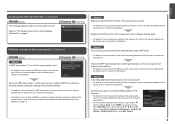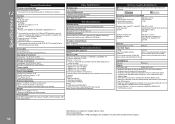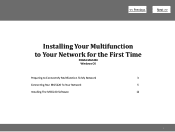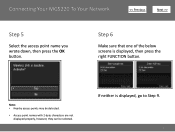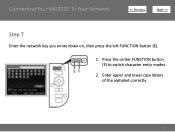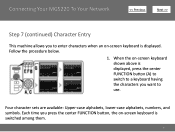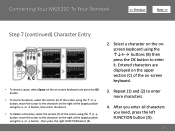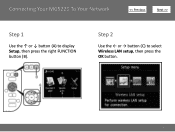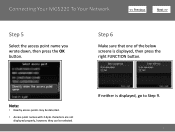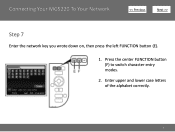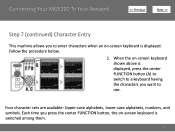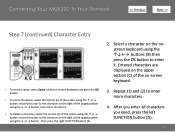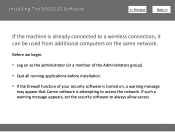Canon PIXMA MG5220 Support Question
Find answers below for this question about Canon PIXMA MG5220.Need a Canon PIXMA MG5220 manual? We have 8 online manuals for this item!
Question posted by lexJaabe on November 13th, 2013
How To Wireless Connect Canon Mg5220
The person who posted this question about this Canon product did not include a detailed explanation. Please use the "Request More Information" button to the right if more details would help you to answer this question.
Current Answers
Related Canon PIXMA MG5220 Manual Pages
Similar Questions
How Do I Find My Ip Address For My Wireless Canon Mg5220 Printer
(Posted by GUTSde 9 years ago)
Cant Wirelessly Connect To Canon Mg5220 After Changing Netwok Name
(Posted by wanden6us 10 years ago)
Mg5220 Computer Does Not Connect To Printer Wireless
(Posted by cherkingc 10 years ago)
How To Allow Canon Pixma Mg5300 Series Wireless Connection From Printer To Mac
by firewall
by firewall
(Posted by yocoke 10 years ago)