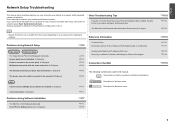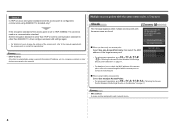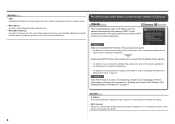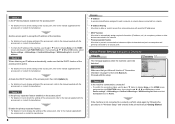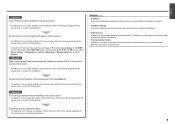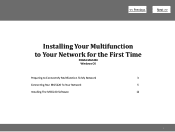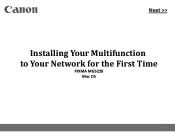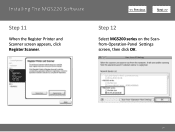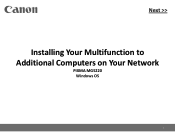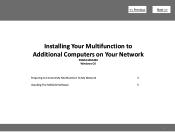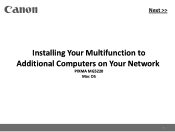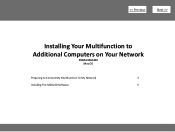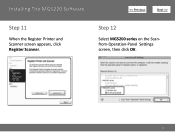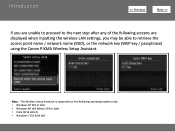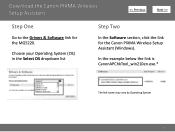Canon PIXMA MG5220 Support Question
Find answers below for this question about Canon PIXMA MG5220.Need a Canon PIXMA MG5220 manual? We have 8 online manuals for this item!
Question posted by andrwood8 on August 4th, 2014
How To Set Static Ip On Cannon Pixma
The person who posted this question about this Canon product did not include a detailed explanation. Please use the "Request More Information" button to the right if more details would help you to answer this question.
Current Answers
Related Canon PIXMA MG5220 Manual Pages
Similar Questions
How To Find Mac Address Cannon Pixma Printer Mg5220
(Posted by fug3jrb765 9 years ago)
How To Change To Static Ip Address Printer Canon Wireless Pixma
(Posted by tdgusam 10 years ago)