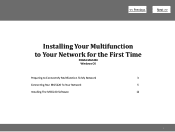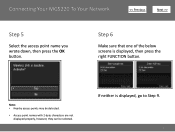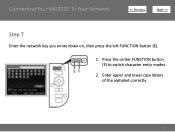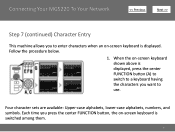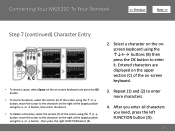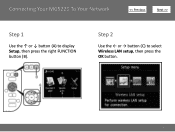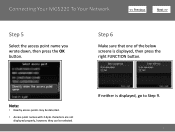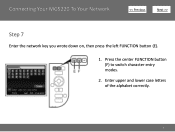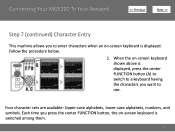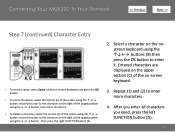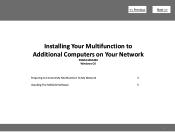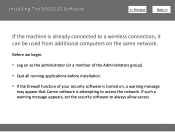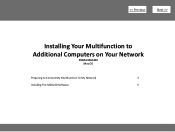Canon PIXMA MG5220 Support Question
Find answers below for this question about Canon PIXMA MG5220.Need a Canon PIXMA MG5220 manual? We have 8 online manuals for this item!
Question posted by bododo on February 15th, 2014
How To Connect Ipad To Mg5220 Wirelessly
The person who posted this question about this Canon product did not include a detailed explanation. Please use the "Request More Information" button to the right if more details would help you to answer this question.
Current Answers
Related Canon PIXMA MG5220 Manual Pages
Similar Questions
How To Connect Wireless Printer Pixma Mx342 Connect To Wifi
(Posted by bluenmb 10 years ago)
How Do I Connect My Canon Wireless Printer Mx430 To My Ipad?
(Posted by cerbmcorn 10 years ago)
My Canon Mg5220 Works Only With A Usb Connection, Not As Wireless.
How do I get my canon MG5220 to work as a wireless printer?
How do I get my canon MG5220 to work as a wireless printer?
(Posted by pstan 12 years ago)