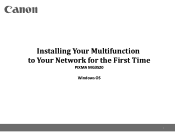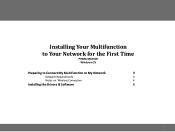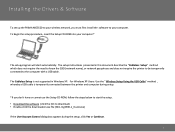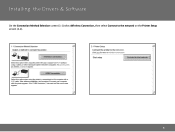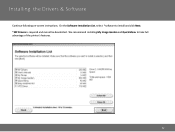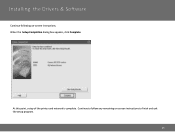Canon PIXMA MG3520 Support Question
Find answers below for this question about Canon PIXMA MG3520.Need a Canon PIXMA MG3520 manual? We have 2 online manuals for this item!
Question posted by judyrowand47 on May 23rd, 2019
Changing Ink Cartridges On Pixar Mg3520
Current Answers
Answer #1: Posted by Odin on May 23rd, 2019 8:06 AM
- Turn the printer off with the Power button (if available).
- Disconnect the data cable from the printer (not applicable to WiFi, Bluetooth or Infrared).
- Unplug the printer's power cord for approximately 10 minutes, and then plug it back in. If troubleshooting a communication issue, reconnect the data cable (not applicable to WiFi, Bluetooth or Infrared).
- Turn the printer back on.
If the issue persists or if you require further explanation, you'll have to consult Canon: use the contact information at https://www.contacthelp.com/canon/customer-service.
Hope this is useful. Please don't forget to click the Accept This Answer button if you do accept it. My aim is to provide reliable helpful answers, not just a lot of them. See https://www.helpowl.com/profile/Odin.
Related Canon PIXMA MG3520 Manual Pages
Similar Questions
Triangle box with lightning bolt is flashing yellow. No paper jam. Ink cartridge pretty new.
How do you take old cartridge out and replace with new one?
Hi . Can you tell me how do I get the ink cartridge holder to move so I can replace the ink cartridg...