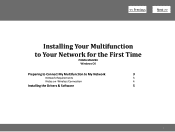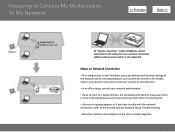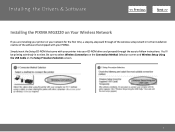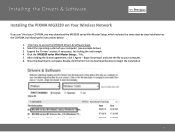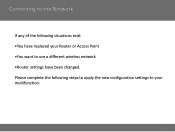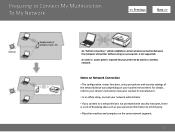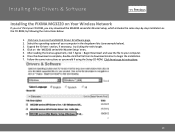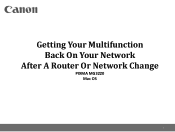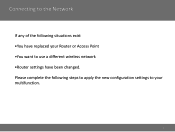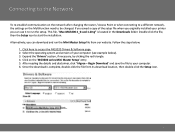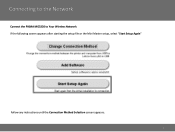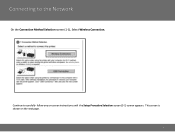Canon PIXMA MG3220 Support Question
Find answers below for this question about Canon PIXMA MG3220.Need a Canon PIXMA MG3220 manual? We have 3 online manuals for this item!
Question posted by Robinsml1952 on April 23rd, 2014
I Have A Paper Jam On My Pixma 3220 Wireless Printer, It Jammed 15 Sheets, Help!
The person who posted this question about this Canon product did not include a detailed explanation. Please use the "Request More Information" button to the right if more details would help you to answer this question.
Current Answers
Answer #1: Posted by SoCalWoman on April 23rd, 2014 9:44 PM
Hello robinsml1952,
- Go to the back of the printer and look for a horizontal shaped removable cover.
- Push in this cover in the direction indicated on the arrow shown to remove and reveal an open slot.
- Now go to the paper tray (where you feed the paper into printer) and push the papers into the printer.
- The papers should come out through the open slot in the back.
- Continue until the papers have all been cleared from the printer.
- Replace the back cover
- Then unplug the power cord from the printer, wait 30 seconds, and plug the printer back in to reset.
Much appreciation to those who acknowledge our members for their contribution toward finding a solution.
~It always seems impossible until it is done~
Nelson Mandela
Related Canon PIXMA MG3220 Manual Pages
Similar Questions
Paper Jam Message
i had a paper jam which isnow resolved, but I still cannot print
i had a paper jam which isnow resolved, but I still cannot print
(Posted by Lizcollins 9 years ago)
Paper Jam Then Printing Double
After I cleared a paper jam, my printer started printing the letters double, overlapping each other....
After I cleared a paper jam, my printer started printing the letters double, overlapping each other....
(Posted by firenze6772 9 years ago)
How Do I Get My Canon Pixma Mg3220 Wireless Printer To Hook To A Wireless
network that doesn't have an wps button
network that doesn't have an wps button
(Posted by sheblackb 9 years ago)
Where Can I Find A User Review Of The Canon Pixma Mx712 Wireless Printer?
(Posted by rspgholam 10 years ago)
How To Connect My Pixma Mx410 Wireless Printer To My Laptop
(Posted by javifksv 10 years ago)