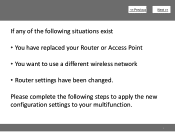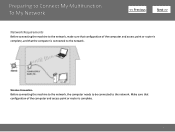Canon PIXMA MG3120 Support Question
Find answers below for this question about Canon PIXMA MG3120.Need a Canon PIXMA MG3120 manual? We have 5 online manuals for this item!
Question posted by heatherwilde2807 on May 21st, 2013
I Am Trying To Set-up My Canon Wifi Printer. I Too Could Not Find The Wps
button on my virgin media hub. I contacted Virgin. They told me that a superhub does NOT have a WPS button! So I need to connect using the WPS Pin Code. I am stuck at this stage as I can't find an access point manual which gives info on entering PIN code. I got the PIN Code which the new printer printed out. HAPPY DAYS!! Will stick at it.
Current Answers
Related Canon PIXMA MG3120 Manual Pages
Similar Questions
How Does Wps Work With Canon Pixma Mg3120 Wifi Printers
(Posted by heMDJDC 10 years ago)
How To Set Hp Printer To Scan Wirelessly Mg 3100
(Posted by tomtewilito 10 years ago)
What Is The Wps Access Point Manual When Installing Canon Pixma Mx522 All In
one
one
(Posted by JANEfo 10 years ago)