Canon PIXMA MG3120 Support Question
Find answers below for this question about Canon PIXMA MG3120.Need a Canon PIXMA MG3120 manual? We have 5 online manuals for this item!
Question posted by raph81234 on October 12th, 2013
Where Do I Plug My Wireless Printer Into My Router When Setting Up Canon Pixma
mg3120
Current Answers
There are currently no answers that have been posted for this question.
Be the first to post an answer! Remember that you can earn up to 1,100 points for every answer you submit. The better the quality of your answer, the better chance it has to be accepted.
Be the first to post an answer! Remember that you can earn up to 1,100 points for every answer you submit. The better the quality of your answer, the better chance it has to be accepted.
Related Canon PIXMA MG3120 Manual Pages
MG3100 series Specifications - Page 1


Interface USB Port:
Hi-Speed USB *1
LAN Port: Wireless LAN: IEEE802.11n/IEEE802.11g/IEEE802.11b *2
*1 A computer that complies with the Canon inkjet printer before upgrading from Mac OS X v.10.5 or lower to Mac
OS X v.10.6, install software bundled with the Canon inkjet printer. • Internet Explorer 7 or 8 (Windows), or Safari 4 or later (for 5 years after...
Network Installation Guide - Page 1


>
Installing Your Multifunction to Your Network for the First Time
PIXMA MG3120 Mac and Windows OS
1
Network Installation Guide - Page 2


>
Installing Your Multifunction
to Your Network for the First Time
PIXMA MG3120 Macintosh and Windows OS
Preparing to Connect My Multifunction to My Network
3
Network Requirements
3
Notes on Wireless Connection
4
Installing the Drivers & Software
5
2
Network Installation Guide - Page 3


... the network, make sure that configuration of the computer and access point or router is complete, and that configuration of the computer and access point or router is connected to the network.
Make sure that the computer is complete.
3 Wireless Connection
Before connecting the machine to the network, the computer needs to be...
Network Installation Guide - Page 4


... connection," which establishes a direct connection to the computer over a wireless connection without using an access point, is a risk of the network device vary depending on the same network segment.
4 Notes on Network Connection
• The configuration, router functions, setup procedures and security settings of disclosing data such as your personal information to a third...
Network Installation Guide - Page 5


... be copied (installed) to the computer's hard disk. If such a warning message appears, set the security software to be installed.)
IMPORTANT • Log on as the administrator (or a...• It may be required during the installation process. Connection fees may appear that Canon software is attempting to access the network. Installing the Drivers & Software
>
Software Installation
...
Network Installation Guide - Page 6


... through the easy to select Wireless Connection on the Connection Method Selection screen.
6 You'll be printing wirelessly in to the installation routine of the wireless setup is built in no time. Be sure to follow instructions. Installing the Drivers & Software
>
Installing the PIXMA MG3120 on Your Wireless Network
If you are installing your printer on your...
Quick Menu Guide - Page 3


... prepared with the product when using a product that is prohibited.
• In principle, Canon shall change or delete the contents of this guide without prior notice to unavoidable reasons. Select... & images) checkbox in the desktop version.
• In Internet Explorer 9 or 10
1. To set to display the menus.
2. Alternatively, click Firefox, then select Menu Bar from Tools, select Toolbars ...
Quick Menu Guide - Page 8


...Display. 1. Keep these points in mind.
• Refer to the Canon website for downloading. Internet connection is required for products supporting Quick Menu.
• Available functions and settings vary depending on the screens displayed when using Image Display for selecting the... connection fees apply.
• In this guide, descriptions are mainly based on your scanner or printer.
Quick Menu Guide - Page 23


... Box) Displays the Preferences dialog box.
(Help) Opens this guide.
(Close) Closes the Main Menu.
23 Click to the Shortcut Menu.
(3) Model Name Area
The printer/scanner model name registered in the Preferences dialog box is displayed. The model name display format varies depending on the registered...
Quick Menu Guide - Page 30


... click Preference... Scanner Displays the scanner model name.
Note
The information set in the notification area on your computer. via Quick Menu. Click to Canon when accessing a website, etc. Preferences Dialog Box
You can register a printer/scanner model, region, language, etc. Select the printer you want to use .
Select the scanner you want to...
Quick Menu Guide - Page 31


... will be sent automatically from the next time you have already completed the CANON iMAGE GATEWAY user registration. Click to display a list of Residence Region or Country Settings Displays the Region or Country Settings dialog box in -one inkjet printer is selected for Printer, the same printer will be automatically selected for update information automatically.
Language...
Quick Menu Guide - Page 32


... to use this checkbox, a confirmation screen may appear. If you do not agree, you select this function. OK Applies the settings and closes the Preferences dialog box. Click the icon to Canon: your product name, OS information, regional information, language information, and information that you agree, click I Agree.
When you cannot use...
Quick Menu Guide - Page 33


... not be operated with the Windows Sidebar.
33 In that none of the Preferences dialog box in the following cases. The printer/scanner was off while installing the driver.
The printer/scanner driver installation may be hidden behind the Windows Sidebar and thus cannot be complete in the following cases.
• A Quick...
Quick Menu Guide - Page 34


... Box) displayed at the bottom of Quick Menu by following the steps below.
1. Start Quick Menu. 2. The Preferences dialog box appears.
3. Click About.
Click the printer/scanner model name displayed in the Registered Model Name area in the Main Menu.
Network Guide - Page 1


>
Getting Your Multifunction Back On Your Network
After A Router Or Network Change
PIXMA MG3120 Windows and Mac OS
1
Network Guide - Page 2
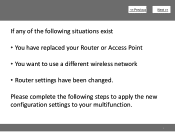
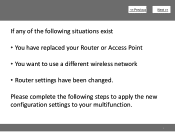
>
If any of the following steps to apply the new configuration settings to use a different wireless network • Router settings have been changed. Please complete the following situations exist • You have replaced your Router or Access Point • You want to your multifunction.
2
Network Guide - Page 3
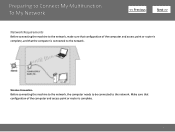
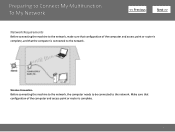
Make sure that configuration of the computer and access point or router is complete, and that configuration of the computer and access point or router is connected to the network. Wireless Connection
Before connecting the machine to the network, the computer needs to be connected to the network. Preparing to Connect My Multifunction To...
Network Guide - Page 4


Connecting to the Network
>
Connect the PIXMA MG3120 to Your Wireless Network
To re-establish communication on the network after changing the router / Access Point or when connecting to a different network, the settings on the Multifunction need to be changed
Simply insert the Setup CD-ROM that came with your printer into your CD-ROM drive and...
Similar Questions
Trying To Set Up Wireless Printer To Router
Where is the wps button at for mg 3122 cannon wireless printer
Where is the wps button at for mg 3122 cannon wireless printer
(Posted by Merlinlikous 9 years ago)
I Have A Paper Jam On My Pixma 3220 Wireless Printer, It Jammed 15 Sheets, Help!
(Posted by Robinsml1952 10 years ago)
How To Set Up A Canon Wireless Printer Pixma Mg3120 Wps Button
(Posted by faheerawbai 10 years ago)
How Do I Set Up My Canon Mg3100 Wireless Printer To My Network
(Posted by Prolfoss 10 years ago)


