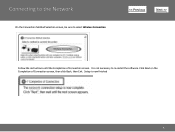Canon PIXMA MG3120 Support Question
Find answers below for this question about Canon PIXMA MG3120.Need a Canon PIXMA MG3120 manual? We have 5 online manuals for this item!
Question posted by rflincdcri on September 14th, 2013
How To Install Ink Cartridge In Pixma Mg3120
The person who posted this question about this Canon product did not include a detailed explanation. Please use the "Request More Information" button to the right if more details would help you to answer this question.
Current Answers
Related Canon PIXMA MG3120 Manual Pages
Similar Questions
Installing Ink Cartridges
What are the steps in how to install the two ink cartridges 245 and 246 in my new canon printer?
What are the steps in how to install the two ink cartridges 245 and 246 in my new canon printer?
(Posted by dianamarket52 9 years ago)
How To Install Ink Cartridges In The Mg3100 Printer
(Posted by Johnnic 10 years ago)
How To Install Ink Cartridge In A Canon Pixma Mg3120
(Posted by cbjor 10 years ago)
What Size & How To Install Ink Cartridge For Hp Canon Mg3100 Series Printer
(Posted by rbeAma 10 years ago)
How Install Ink Cartridge Into Mg3122
Canon MG 3122 was a gift. Did not receive booklet with it. Out of ink. Where and how do I install ne...
Canon MG 3122 was a gift. Did not receive booklet with it. Out of ink. Where and how do I install ne...
(Posted by yuditecsedy 11 years ago)